Data retention
Overview
ADT Data Retention allows you to delete your builds, versions, and associated artifacts. By using this feature, you can also reduce your expenses by deleting unused builds, versions, and their associated artifacts such as crashes, crash videos, screenshots, sessions, PDB files, and symbol servers.
Requirement
| Roles | Delete Action |
|---|---|
| Administrator | ✅ |
| Developer | ✅ |
| User | ❌ |
| Guest | ❌ |
- The build is not being used as a Head of a Build Channel.
- The build is not being used in an In-Progress Playtest.
- The build is not being used as a Head of a Build Channel and is on an In-Progress Playtest.
- The build is not a smart build.
Delete a build
You can delete a registered build you don't use anymore. If you want to keep a build in a version, you can delete the builds one by one while reviewing the usability of the builds.
Delete a build from the ADT website
- Log in to ADT Web as an Administrator or a Developer.
- Choose a Game.
- Open the Version Page.
- Choose a Version and open the Build list.
- Click the ellipsis button, then click the Delete button.
- Click the Delete button on the confirmation pop-up.
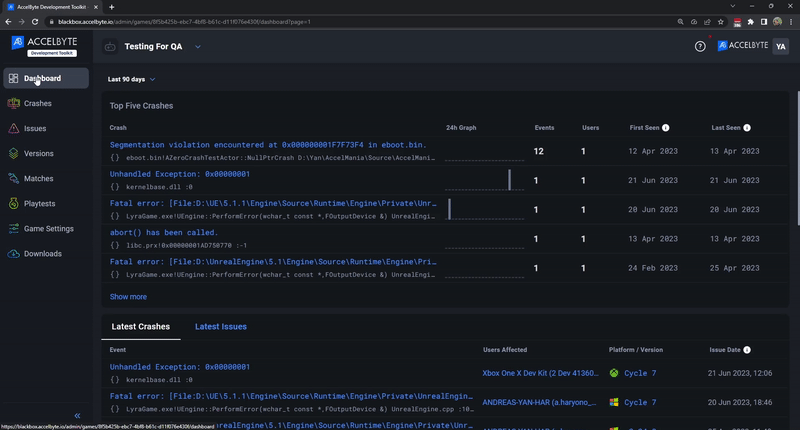
Delete a build from the ADT desktop app
- Log in to the ADT Hub as an Administrator or a Developer.
- Choose a Game.
- Open the Version Page.
- Choose a Version and open the Build list.
- Click the ellipsis button, then click the Delete button.
- Click the Delete button on the confirmation pop-up.
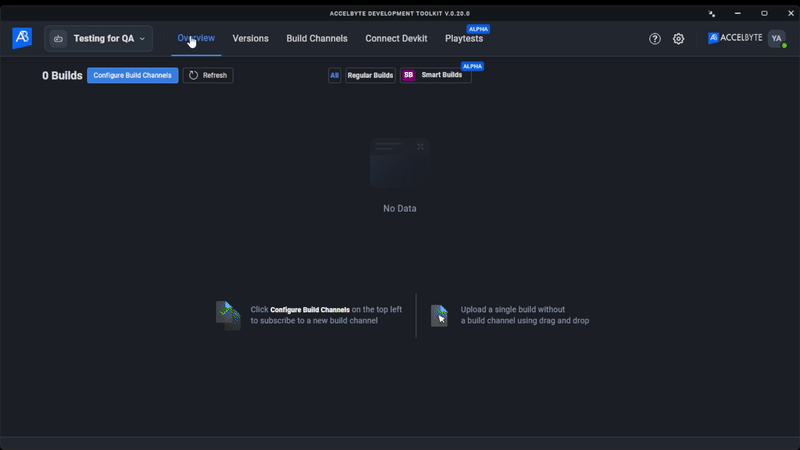
Delete a version
Deleting a version will also delete builds inside of the version. If you intend to keep a specific build from a version, you should delete the builds one by one instead.
Delete a version from the ADT website
- Log in to ADT Web as an Administrator or a Developer.
- Choose a Game.
- Open the Version Page.
- Choose a Version and click the ellipsis button, then click the Delete button.
- Click the Delete button on the Confirmation pop-up.
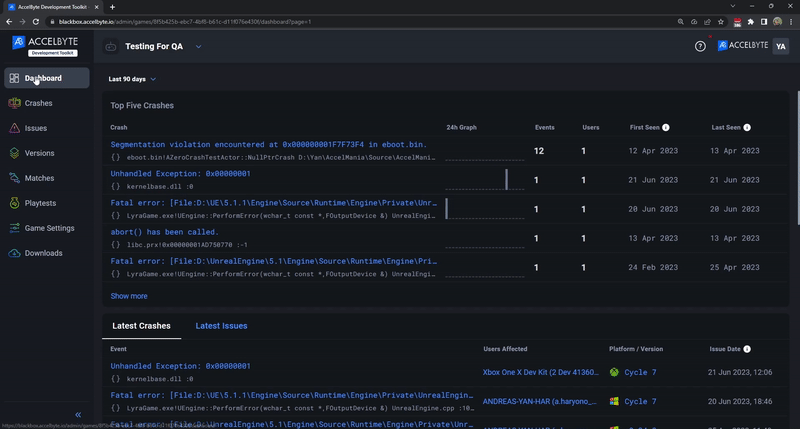
Delete a version from the ADT Desktop App
- Log in to ADT Hub as an Administrator or a Developer.
- Choose a Game.
- Open the Version Page.
- Choose a version and click the ellipsis button, then click the Delete button.
- Click the Delete button on the confirmation pop-up.
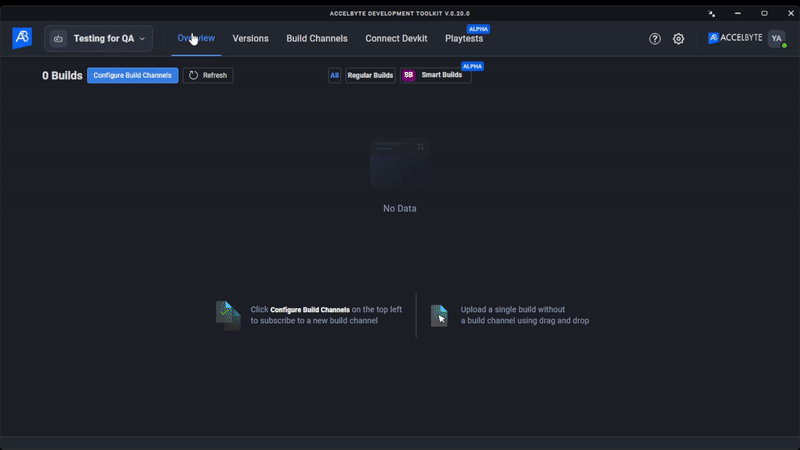
Delete versions in bulk
This feature lets you delete several versions in a specified time range. This feature can only be performed on the ADT website.
Follow these steps:
- Log in to ADT Web as an Administrator or a Developer.
- Choose a Game.
- Open the Game Setting.
- Open the Data Retention page.
- Fill the Start Date and the End Date.
- Click the Delete button.
- Click the Delete button on the confirmation pop-up.
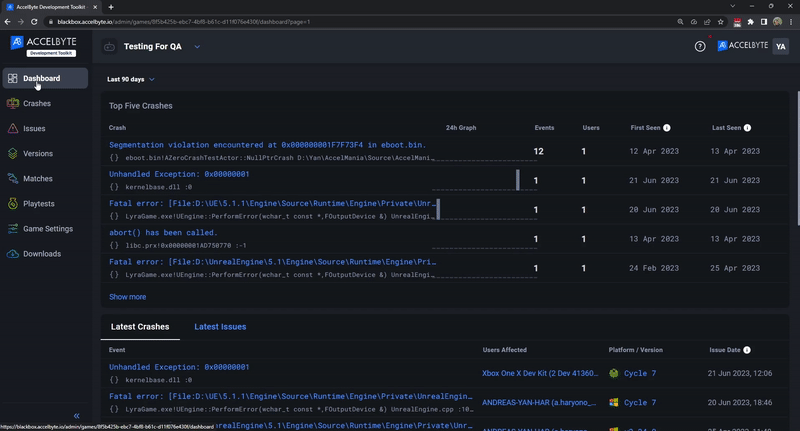
FAQ
Q: Can we restore the builds or versions after deleting them?
A: No. The builds or versions deleted from the ADT website and ADT desktop app will be permanently deleted from ADT storage.
Q: Can we cancel the deletion process after we click the delete button on the confirmation pop-up?
A: No. Canceling the deletion can only be performed by clicking cancel on the confirmation pop-up. Once the deletion process has been triggered, it will instantly delete the builds/versions.
Q: Why are there versions or builds that are not deleted?
A: You can only delete the builds that are not being used as a Head of a Channel, not in use in an In-Progress Playtest, the related build is not a smart build.