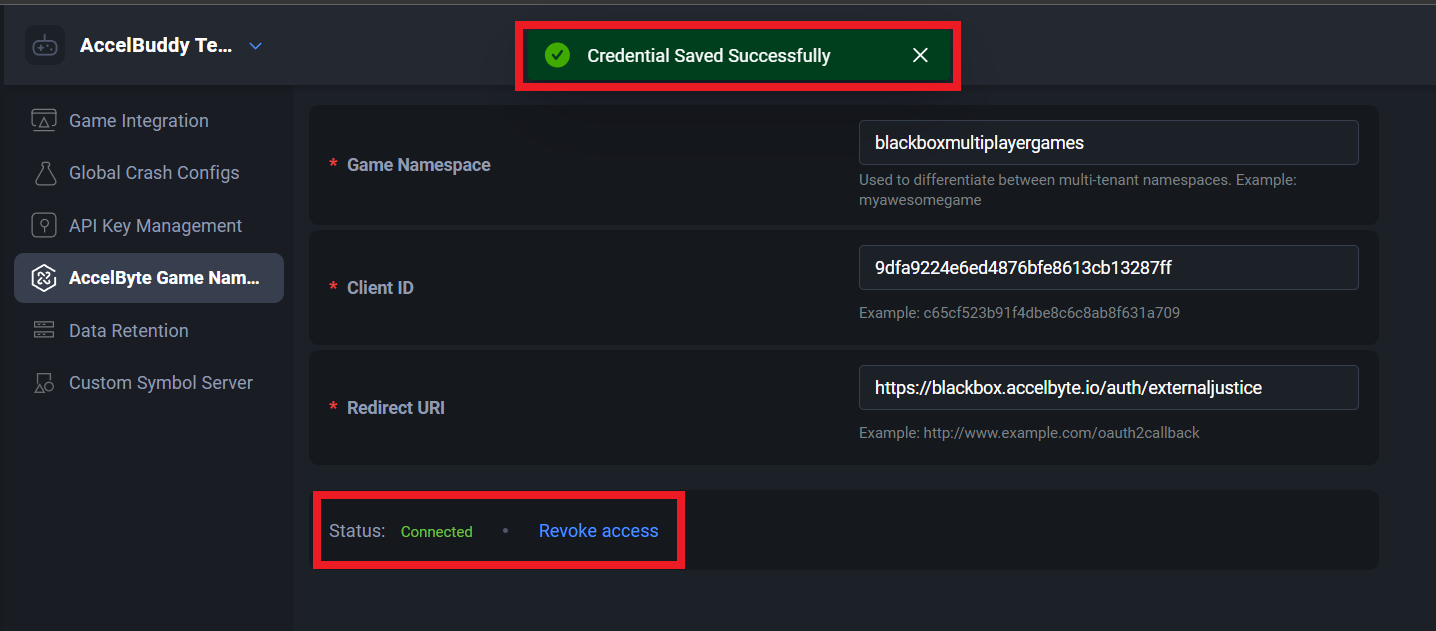AccelByte cloud integration
Overview
You can integrate your AccelByte Cloud account with AccelByte Developer Toolkit (ADT) Web, enabling you to access more information about user sessions such as telemetry data. You can also log in to ADT Web with AccelByte Gaming Services (AGS) credentials and then launch the game from ADT Web without having to repeat logging in to the game.
Prerequisites
You need to have access to the AGS Admin Portal and ADT Web.
Instructions
To integrate your AGS and ADT accounts, complete these steps:
Create an IAM client
To create an Identity and Access Management (IAM) client in the AGS Admin Portal, follow these steps:
Go to the AGS Admin Portal.
Change the namespace to your Publisher namespace.
On the sidebar, select Authorizations and click the IAM Clients option from the dropdown.
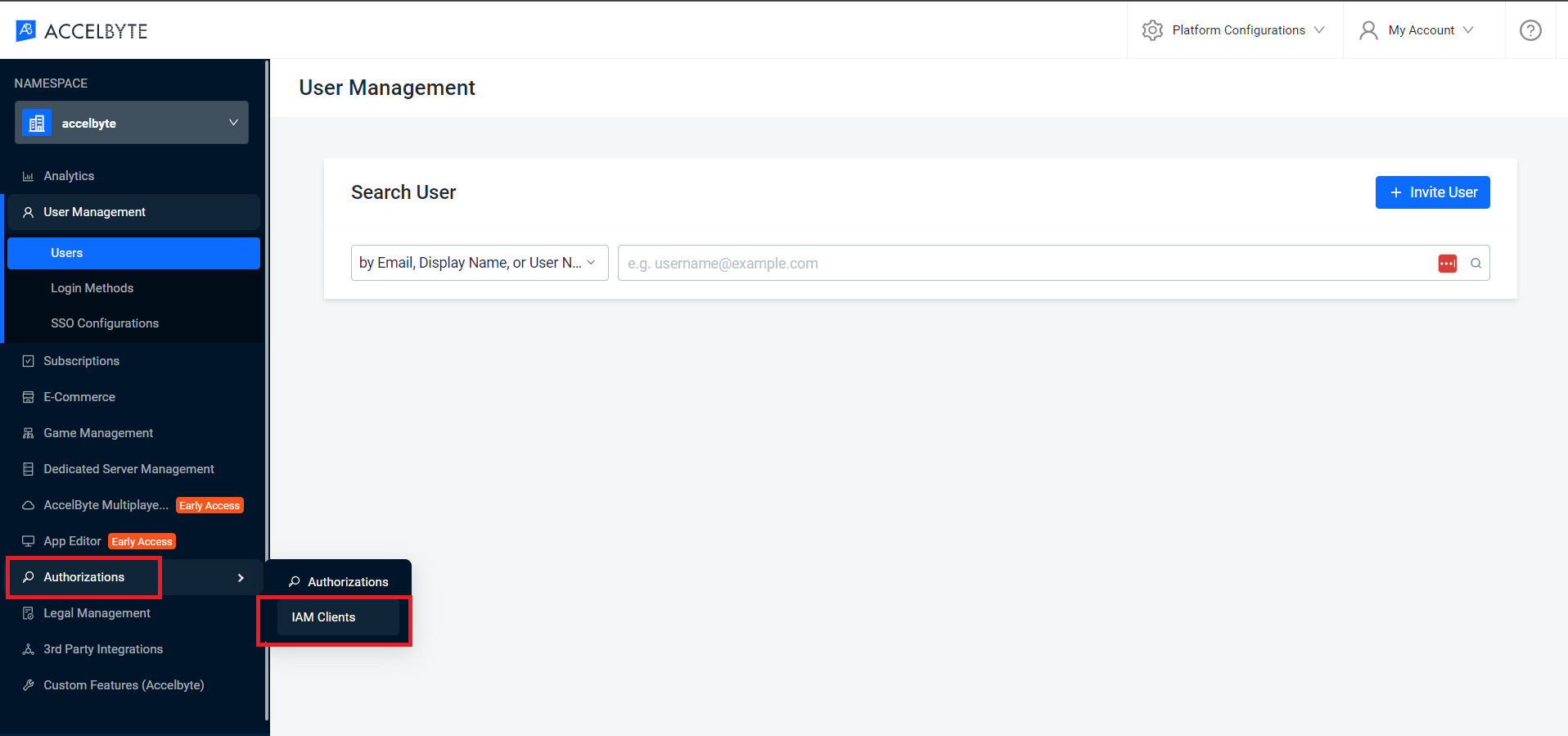
Click the Create New button.
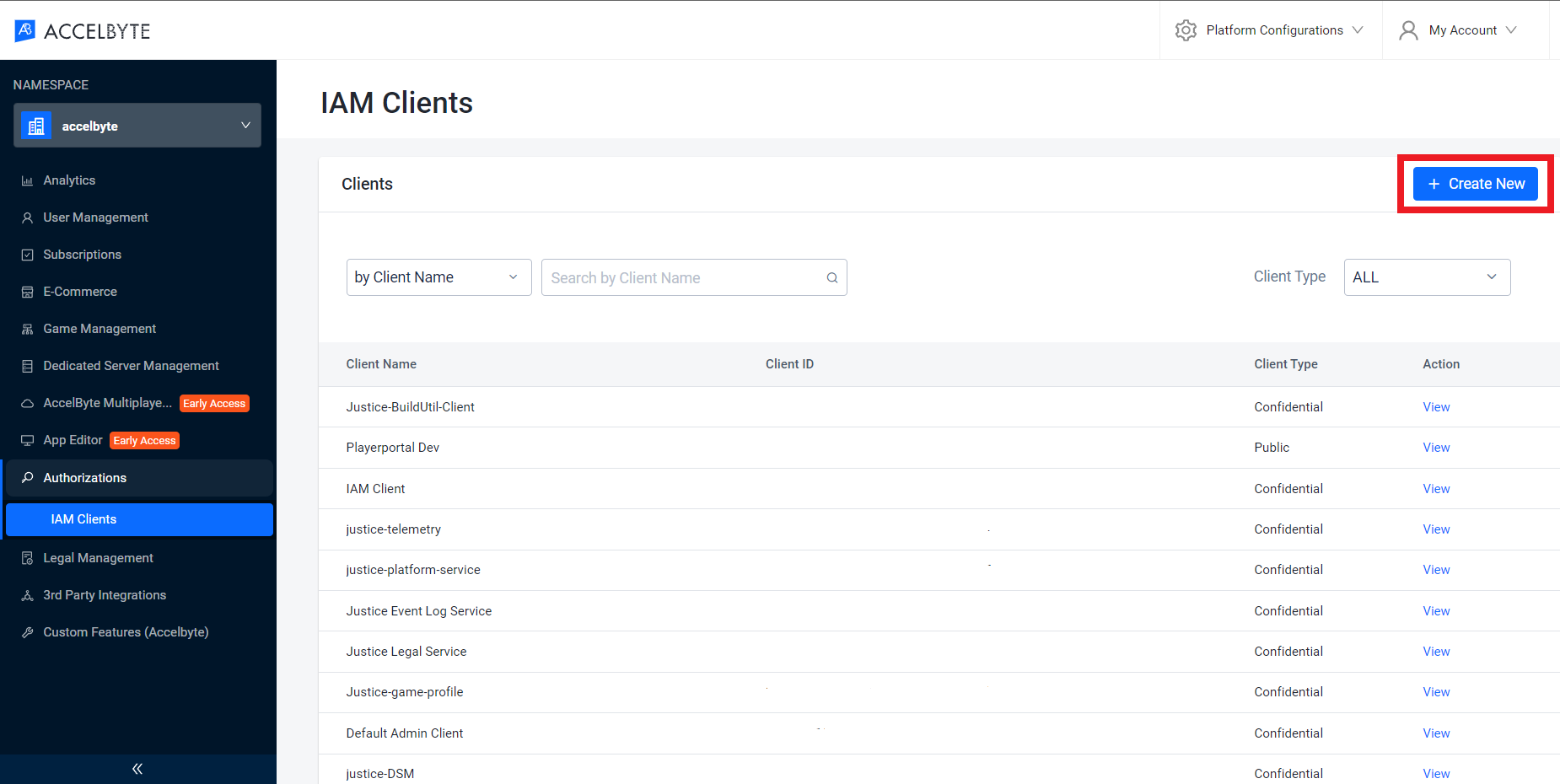
Change the Client Type to Confidential and click Generate Client Secret.
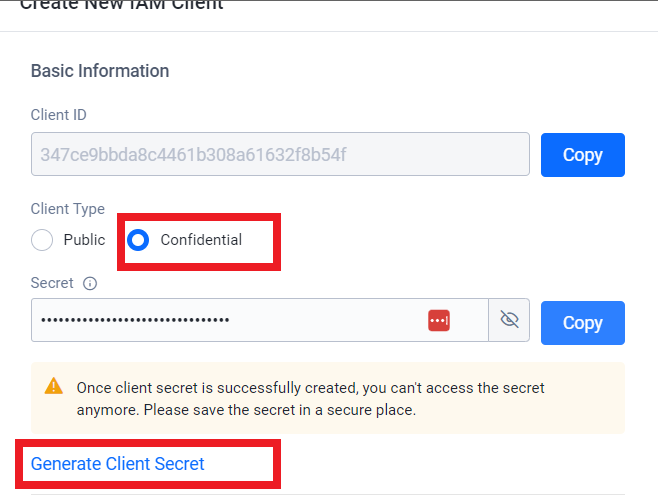
warning
Once the client secret is successfully created, you can't access the secret anymore. Ensure that you save the secret in a secure place.
- Fill in the Redirect URI with this value:
https://blackbox.accelbyte.io/auth
- Fill in the Base URI with this value:
https://blackbox.accelbyte.io

Click the Create button. The details of the newly created client display.
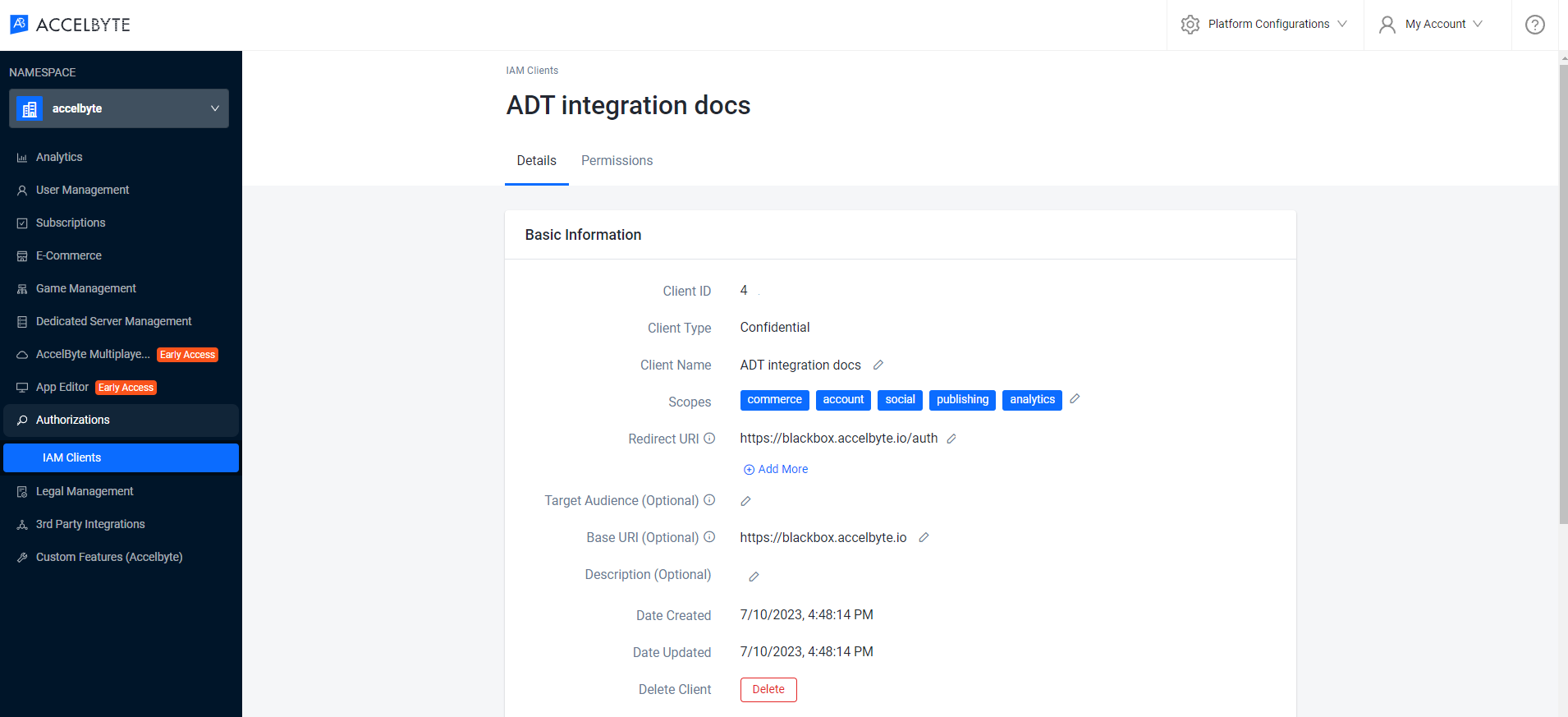
Set up the IAM client permissions
You need to add permissions to your newly created IAM client to work properly. Follow the instructions below:
On the details page of the new IAM Client, open the Permissions tab.
Click the + Add button to add a new permission.
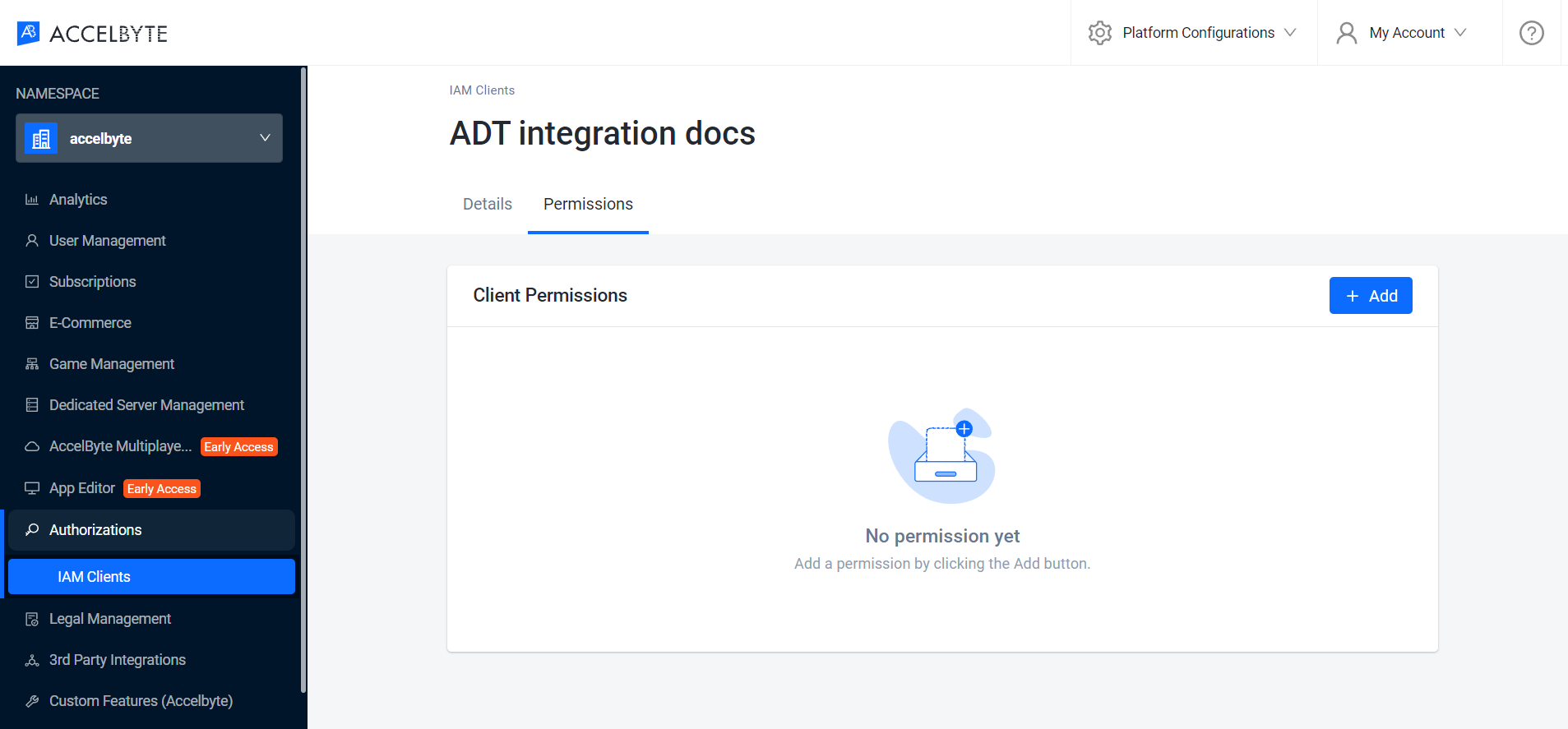
Type in the following variables in the Resources field box.
ADMIN:NAMESPACE:*:CLIENT
Tick the Read checkbox.
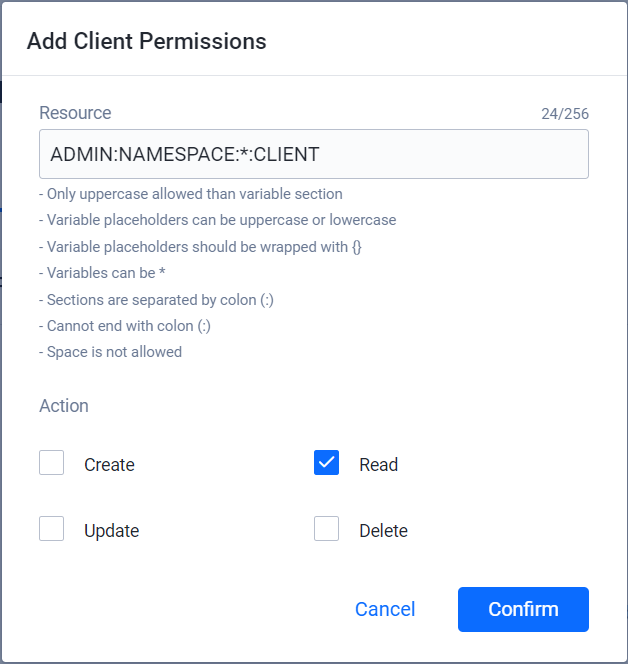
Click the Confirm button.
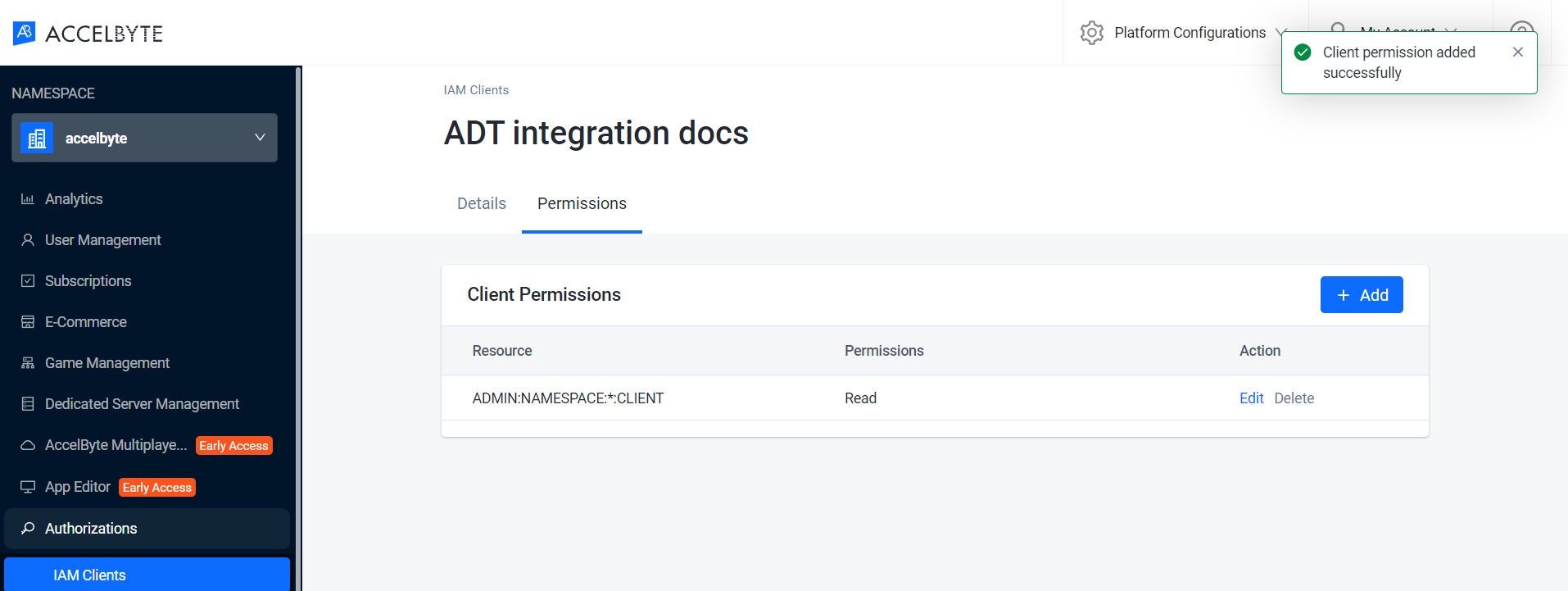
Set up the new IAM client login in ADT
You need to log in as an Admin to do this.
In the Namespace dropdown, find and open your Namespace Area.
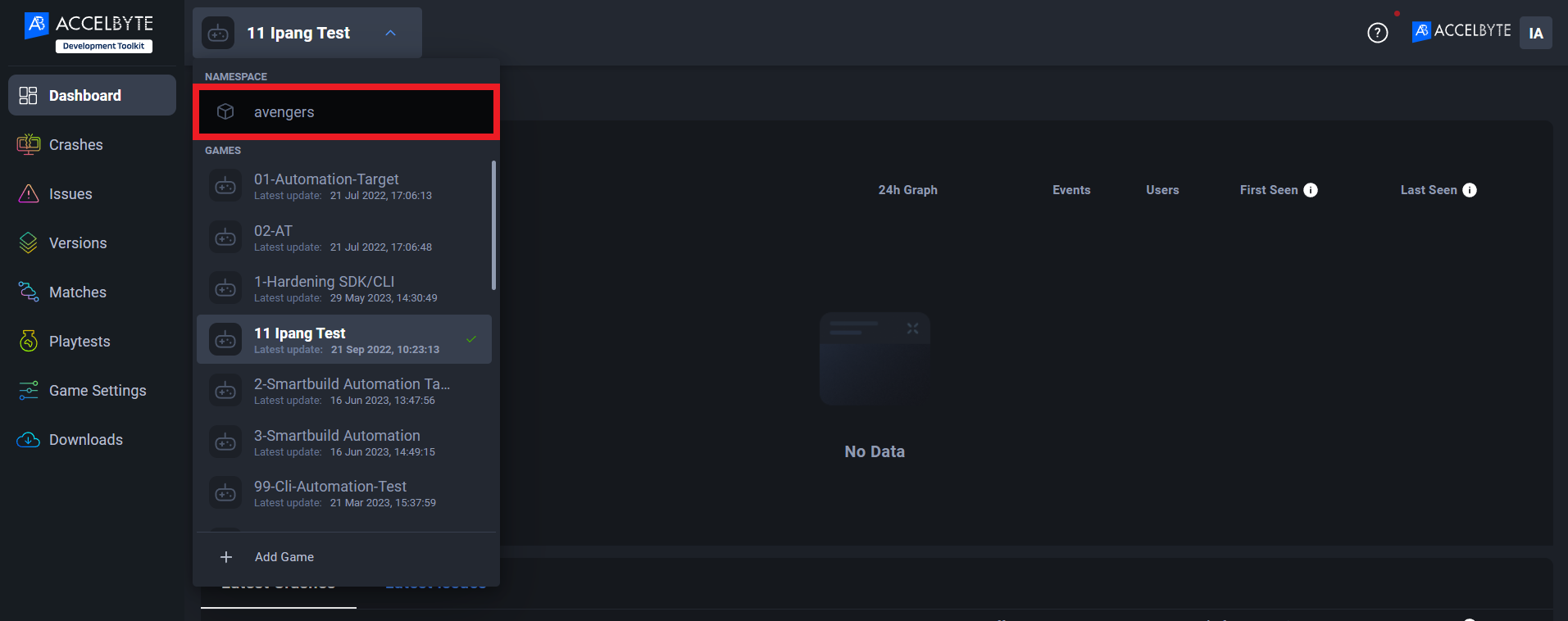
Click the Integrations menu on the sidebar.
Select AccelByte Cloud.
Complete the fields as follows:
AccelByte Cloud Base URL - Refers to the URL where AccelByte cloud deploys. Fill in the URL without a slash
/at the end of it.Publisher Namespace - Refers to the namespace of your company in the AGS Admin Portal.
Client ID and Client Secret - Refers to the IAM Client ID and Secret of the client you created in the AGS Admin Portal.
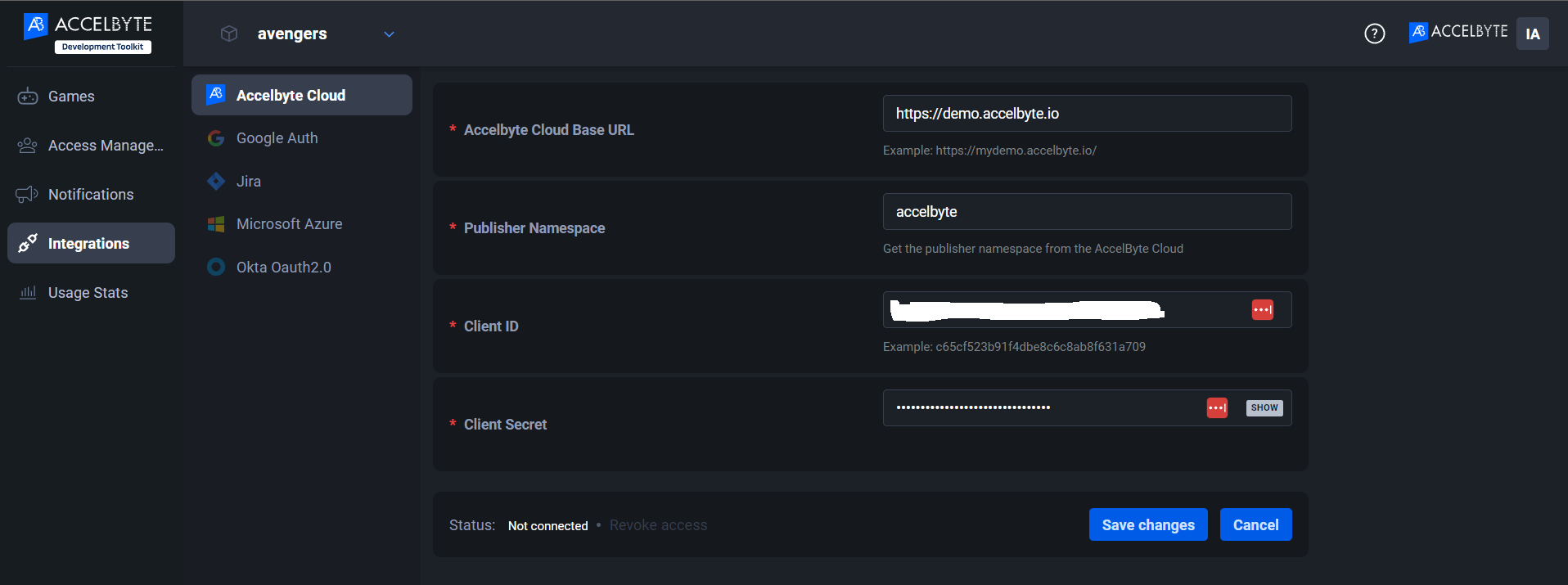
Click the Save Changes button. The status will be changed to Connected and a Revoke access button will be active.
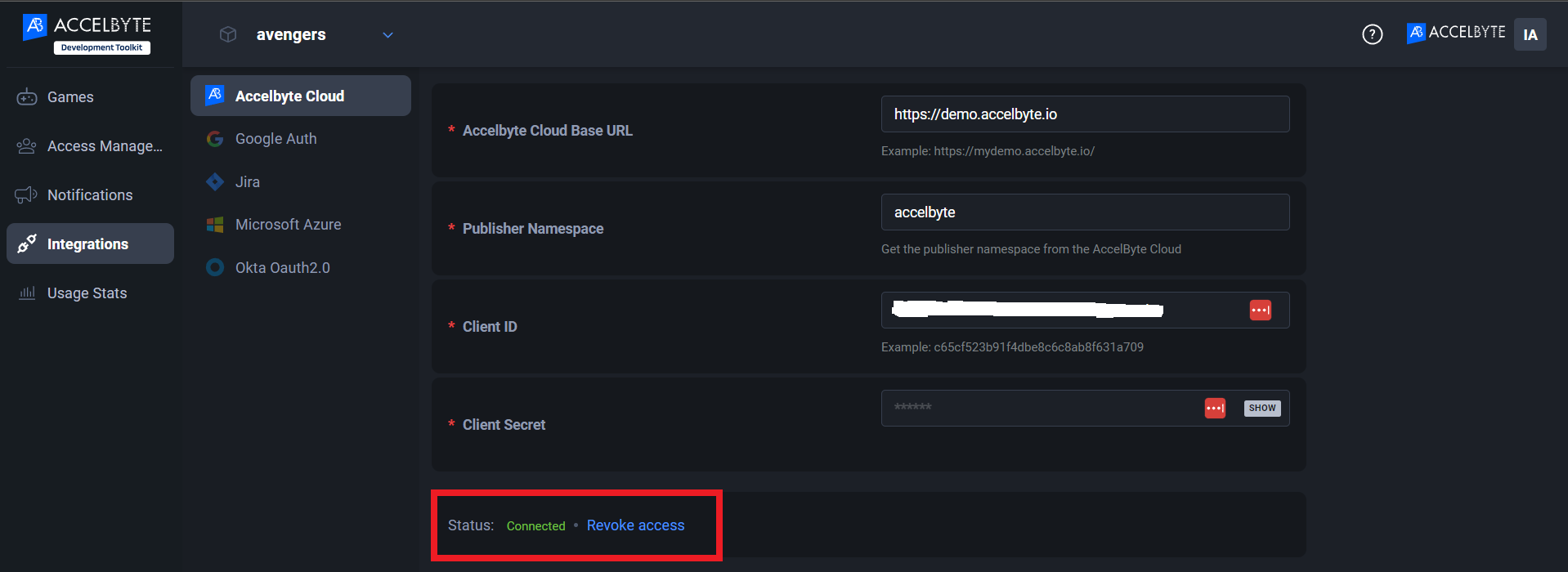
Link your ADT games to the AccelByte Games Namespace
Your ADT games and AccelByte Cloud games can be linked by going to game settings found on the sidebar.
Log in to ADT Web.
Click on the Game Settings menu on the sidebar.
Select the AccelByte Game Namespace option.
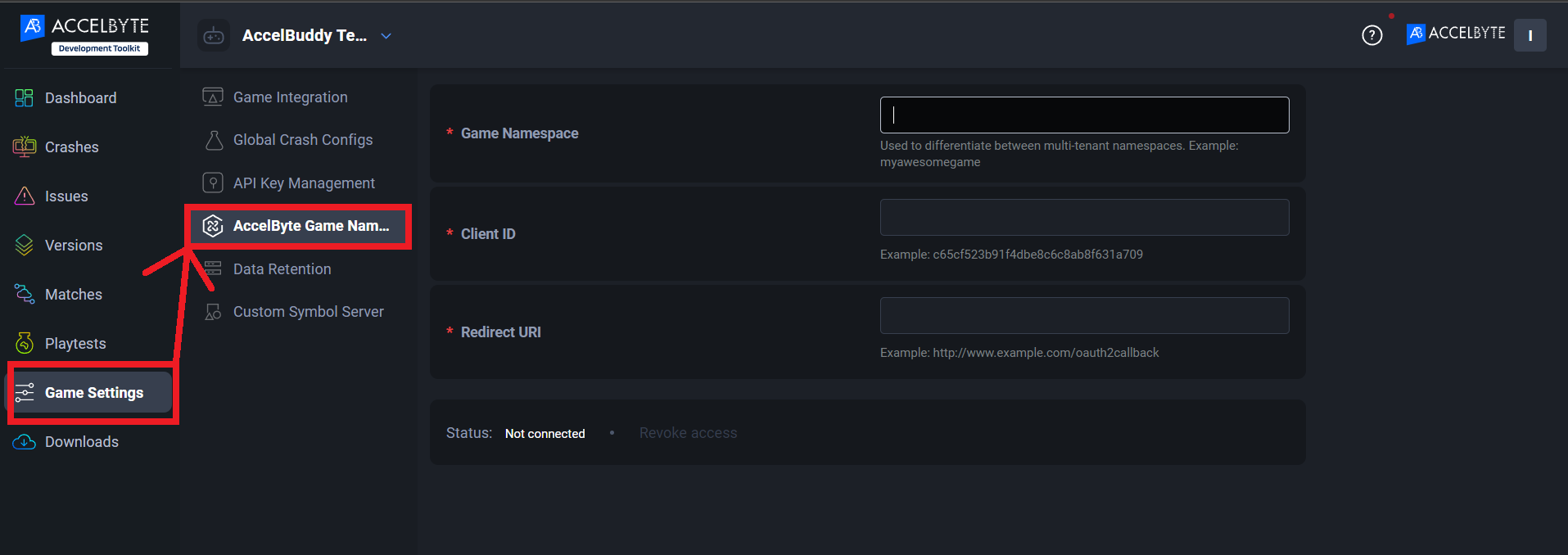
Go to AGS Admin Portal and open your game namespace.
Copy the namespace ID from the URL address. The namespace ID is the string after /namespaces/ in the URL.
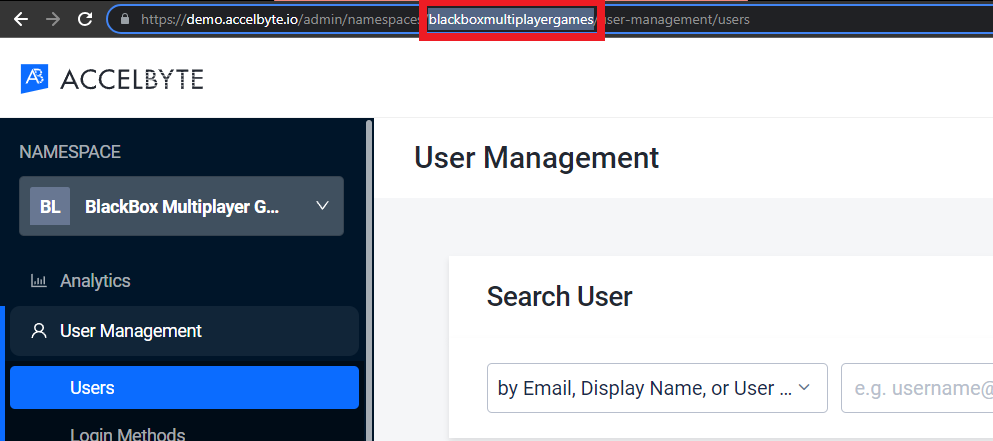
Return to the ADT tab and paste the namespace ID into the Game Namespace field.
Go back to the Admin Portal and open the IAM details of the game.
Copy the Client ID and Redirect URI. Then, paste the values into the Client ID and Redirect URI fields, respectively.
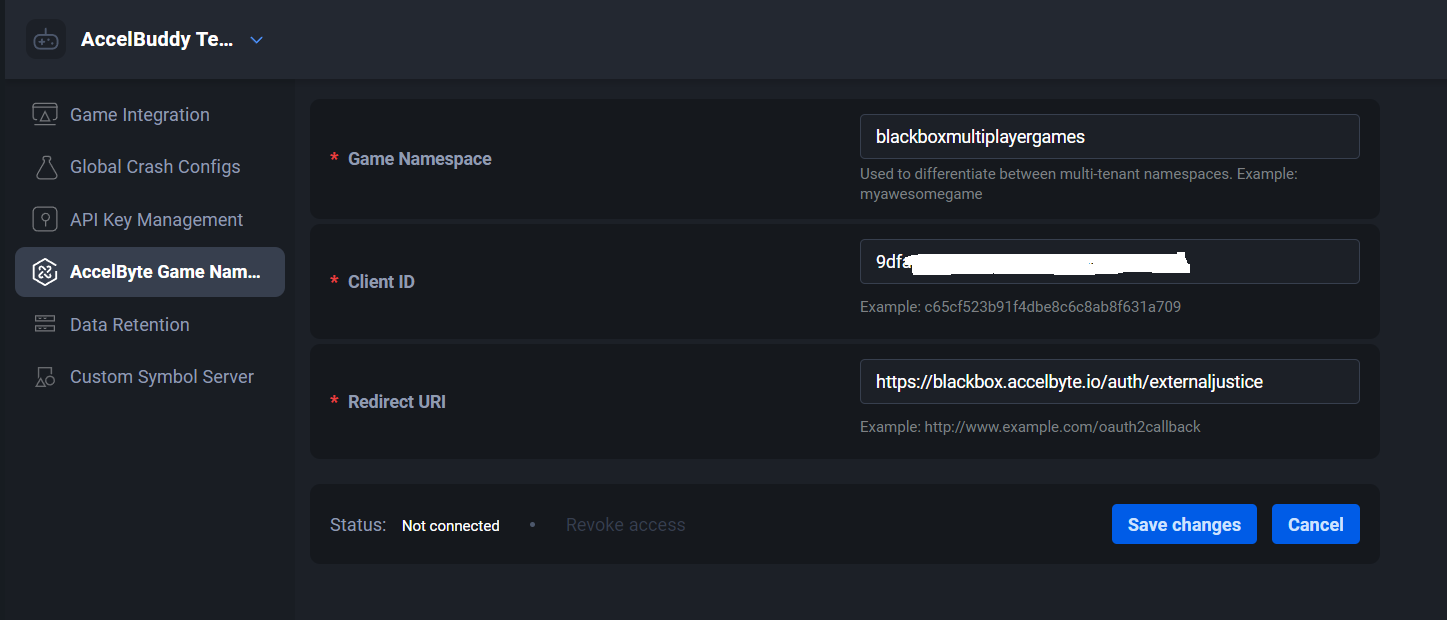
Click the Save Changes button. The status will changed to Connected and the Revoke access button will be active.