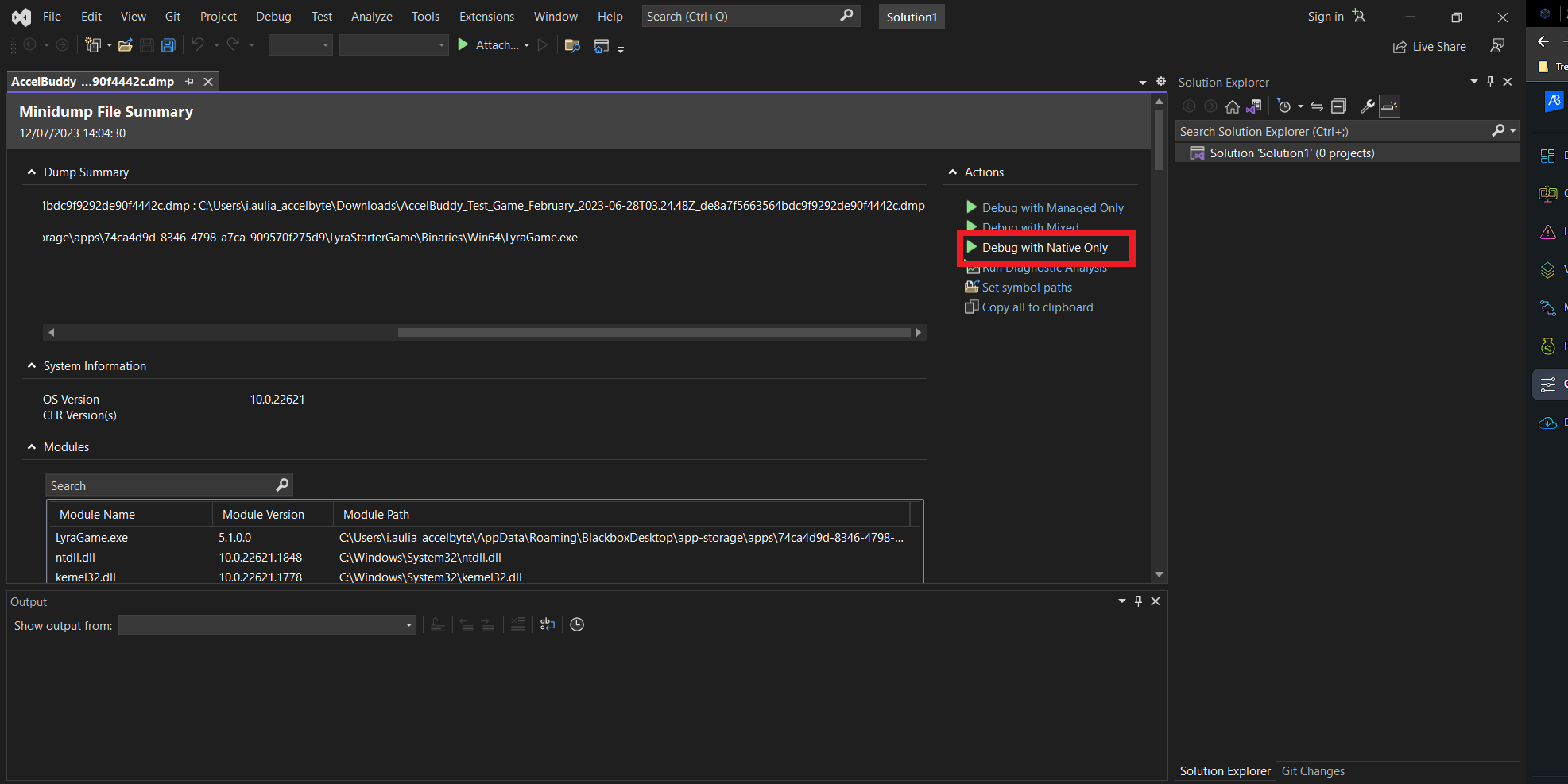Debug using Microsoft symbol server
Overview
Microsoft symbol server is a Windows technology used to obtain symbol debugging information. It will help you find the appropriate symbol (PDB) from the minidump you want to debug. Symbol server works perfectly with Visual Studio, even though it can also be used by another IDE.
AccelByte Development Toolkit (ADT) now has a symbol server, which enables you to download minidump from the website and use Visual Studio to debug it without having the PDB file.
Debug in Visual Studio
Follow these steps:
Download the minidump from Accelbyte Development Toolkit's (ADT) Crash details page.
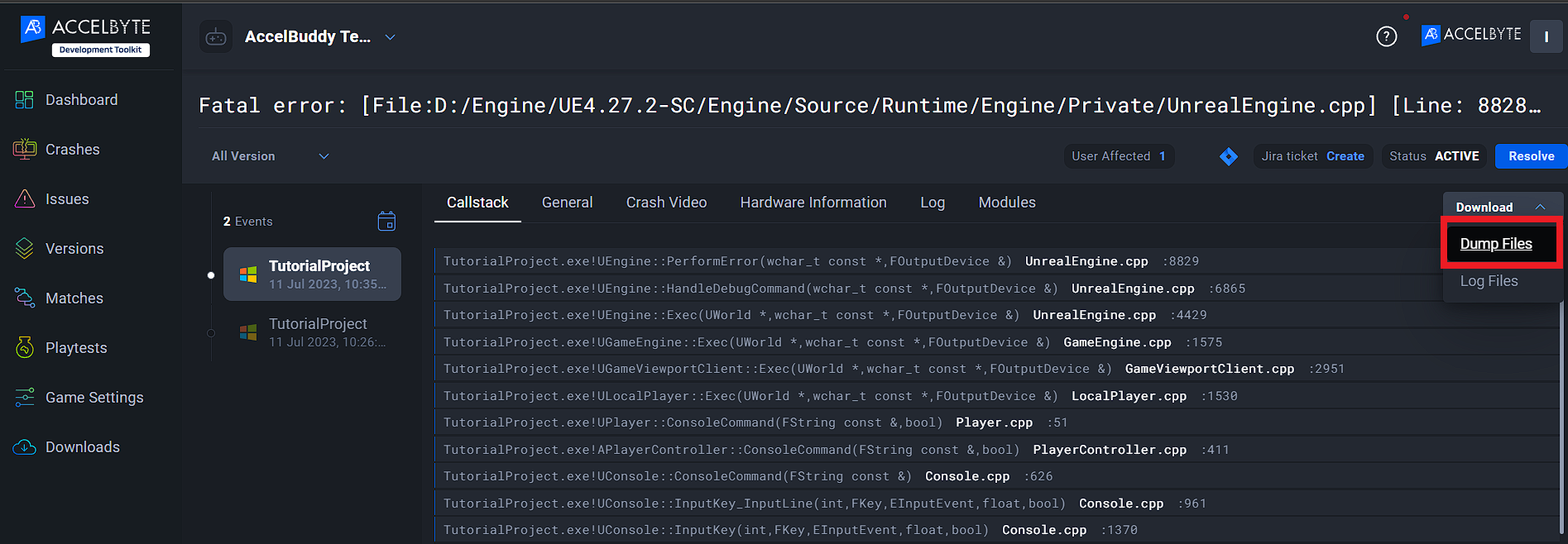
Open the File with Visual Studio.
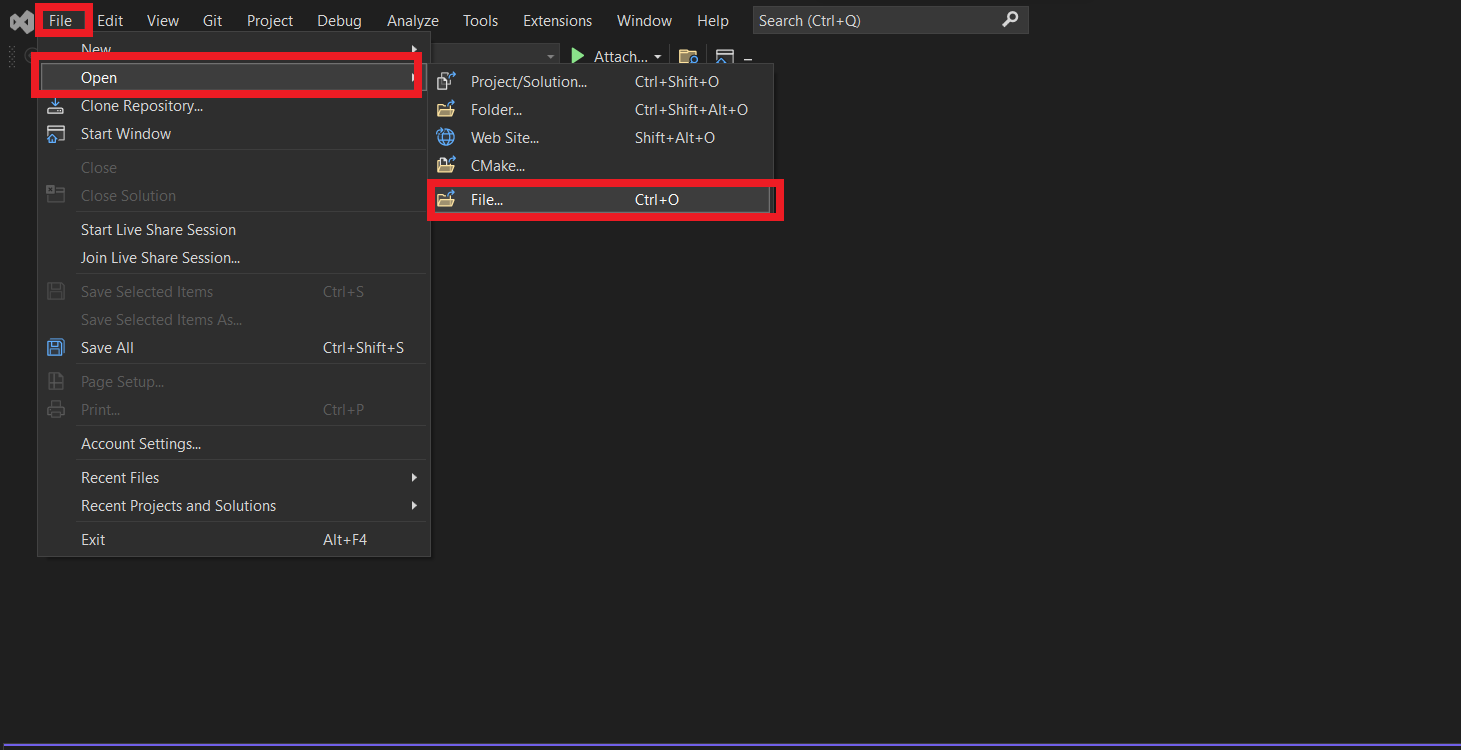
It will show you the Debugging Window, Click on the “Set Symbol Paths” button.
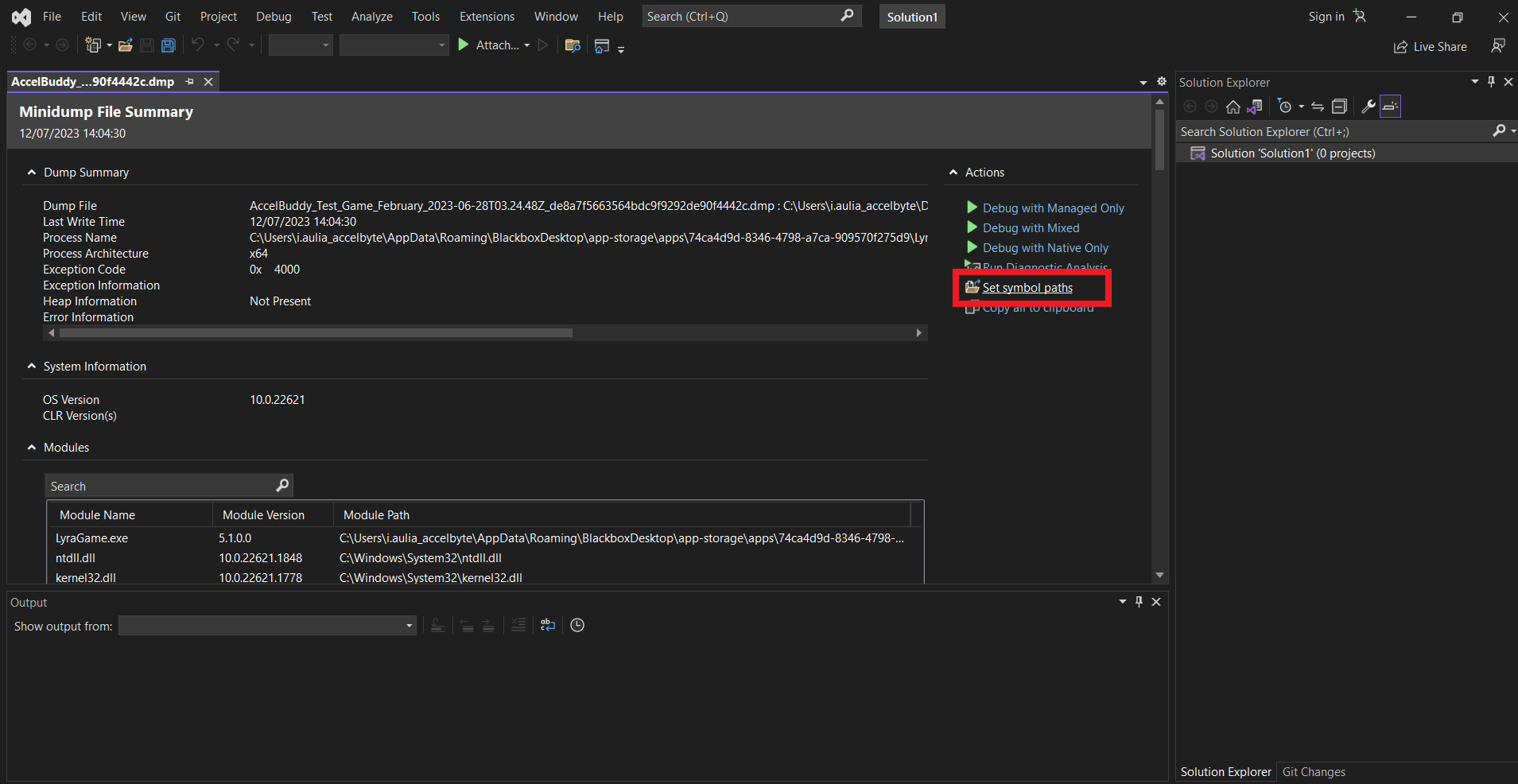
The Visual Studio app will show the Options window. Cick the plus (+) button.
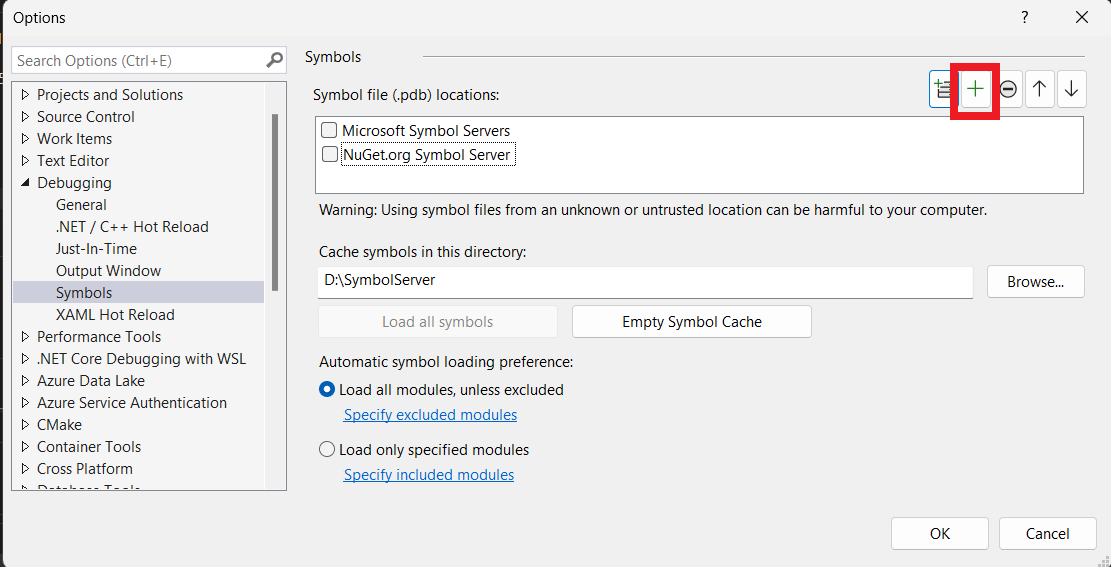
It will create a new entry for symbol server. In the textbox, type in the URL of your symbol server. You can copy the value from your Game Settings menu. Tick the checkbox, then click the OK button.
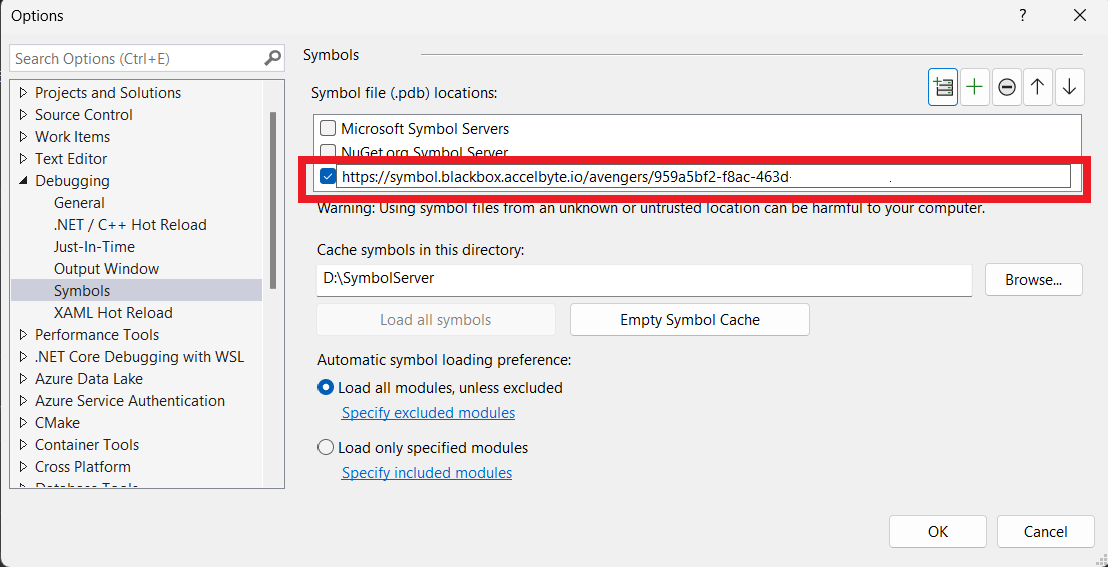
Click “Debug With Native Only” to start debugging.