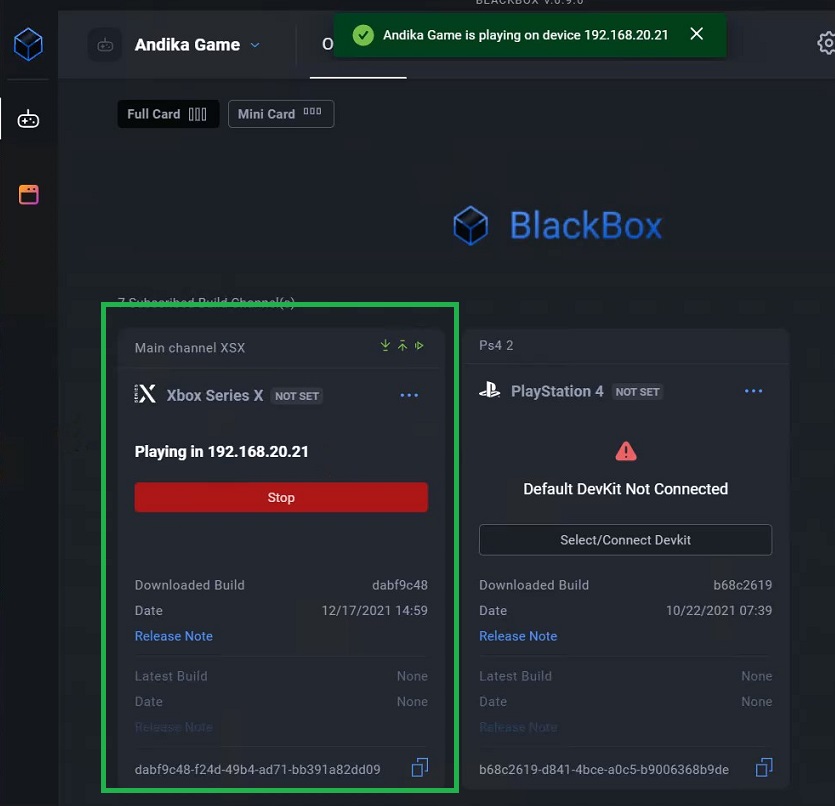Auto update deploy and delay
Overview
We want to make AccelByte Development Toolkit (ADT) Web a build distribution app that is easy for developers to use. Previously, the automatic update option in Settings didn't allow updates to builds in a channel. We overcame this by adding the Config Auto feature, which you can use to activate the Auto Update and Auto Play features.
The Auto Update option automatically updates the game on the selected card while Auto Play instantly plays the game when the update finishes.
info
The Config Auto feature is available for Windows, Xbox one, XSX only. Support for other platforms will follow.
This guide shows you how to set up the Config Auto feature for Windows, Xbox One, and Xbox Series X (XSX).
Set up Auto Update and Auto Play for Windows
Follow the steps:
Subscribe to a Windows channel. See Consoles build ditribution.
Download the build from the subscribed channel.
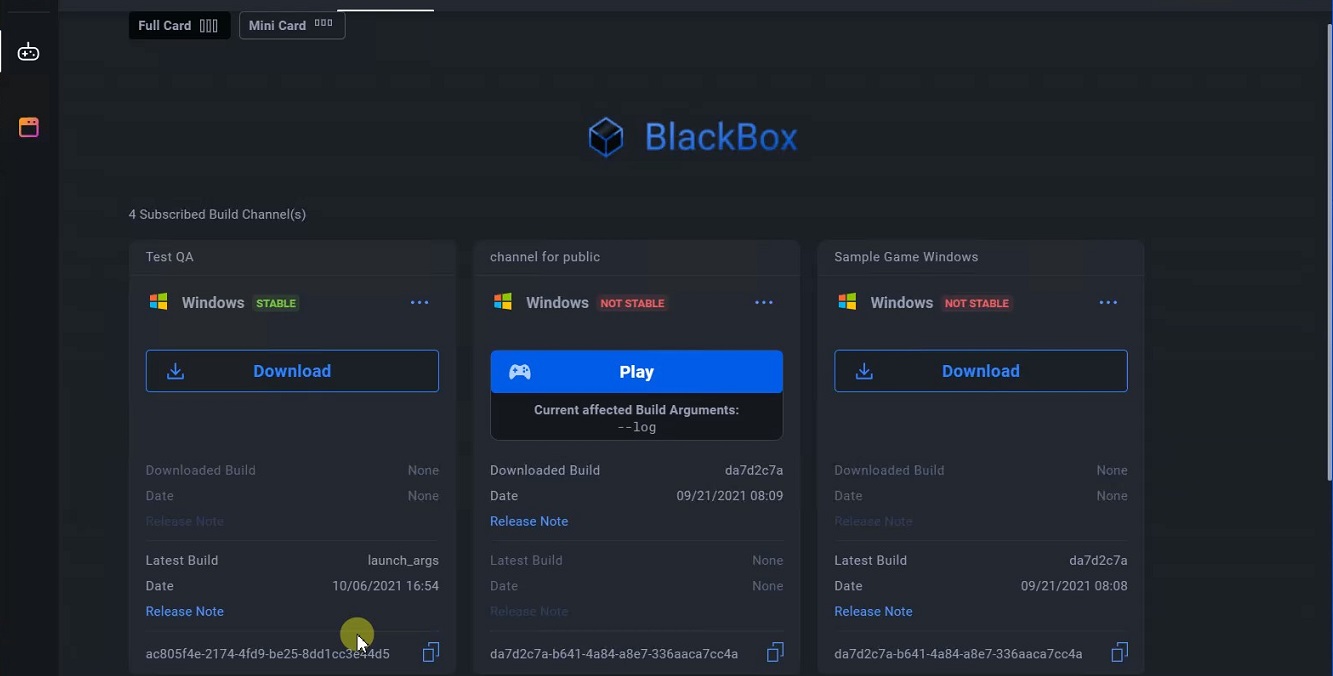
Click on More options (…) on the channel.
Click on Config Auto from the dropdown.
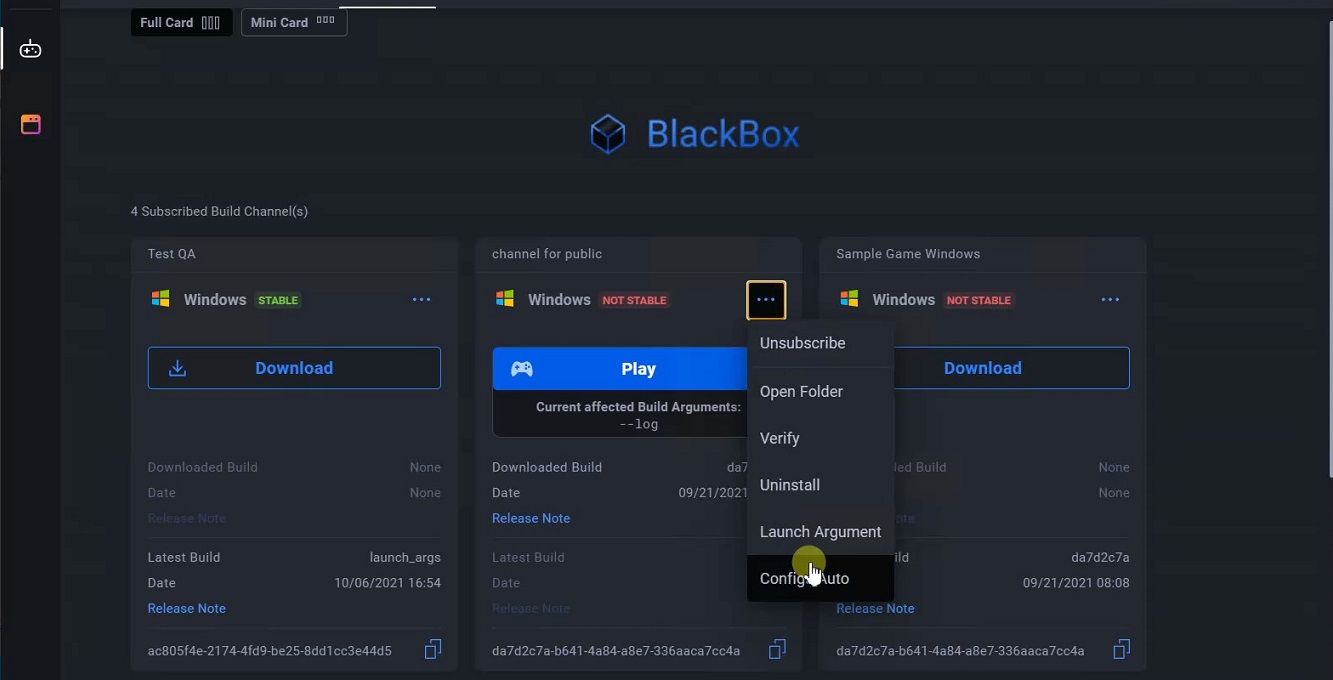
Enable the Auto Update option. You can enable the Auto Play option by selecting one of these options:
- Use Default launch argument
- Custom Launch Argument.
Click Save.
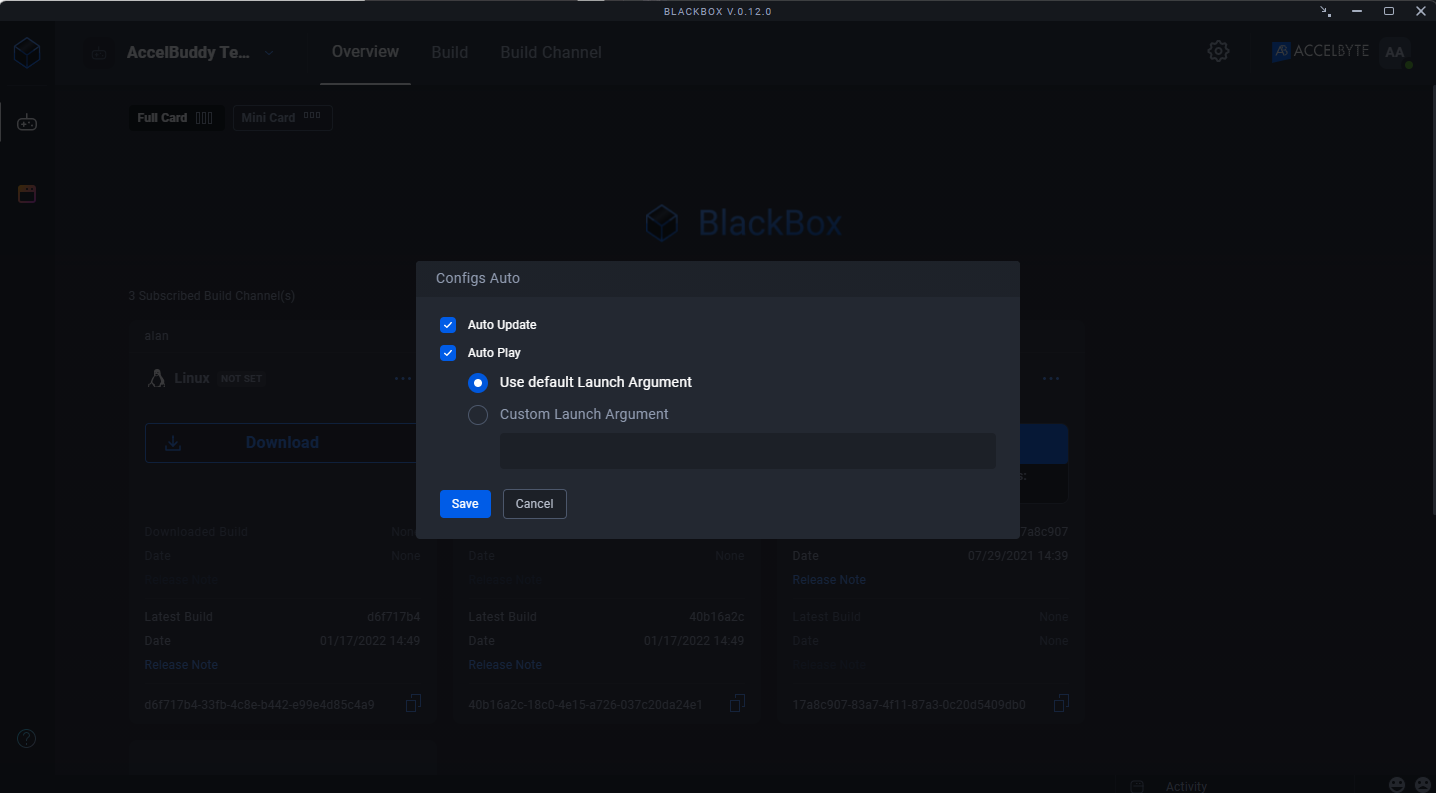
Administrators, Developers, and QAs can go to the Build Channel page and change the game in the Windows channel.
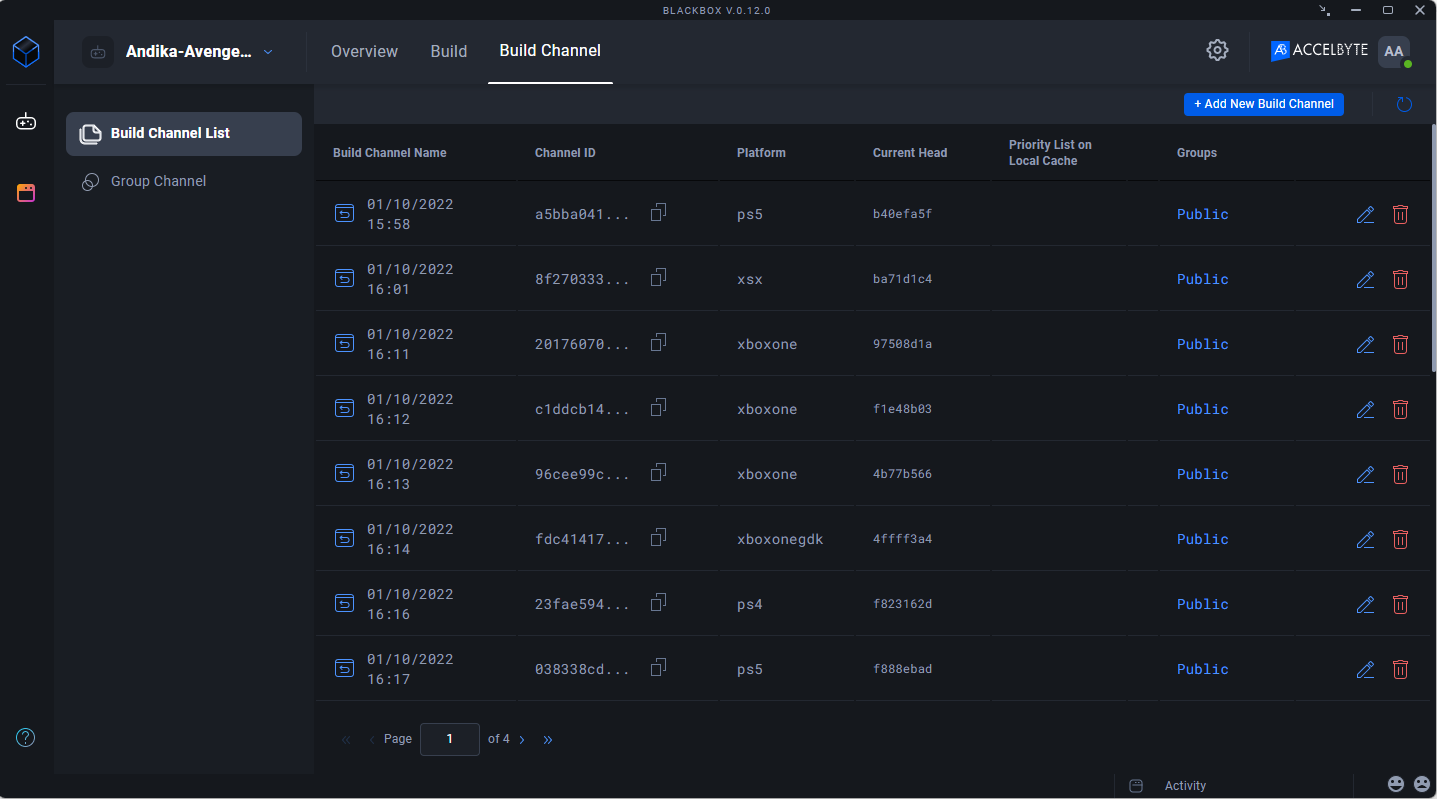
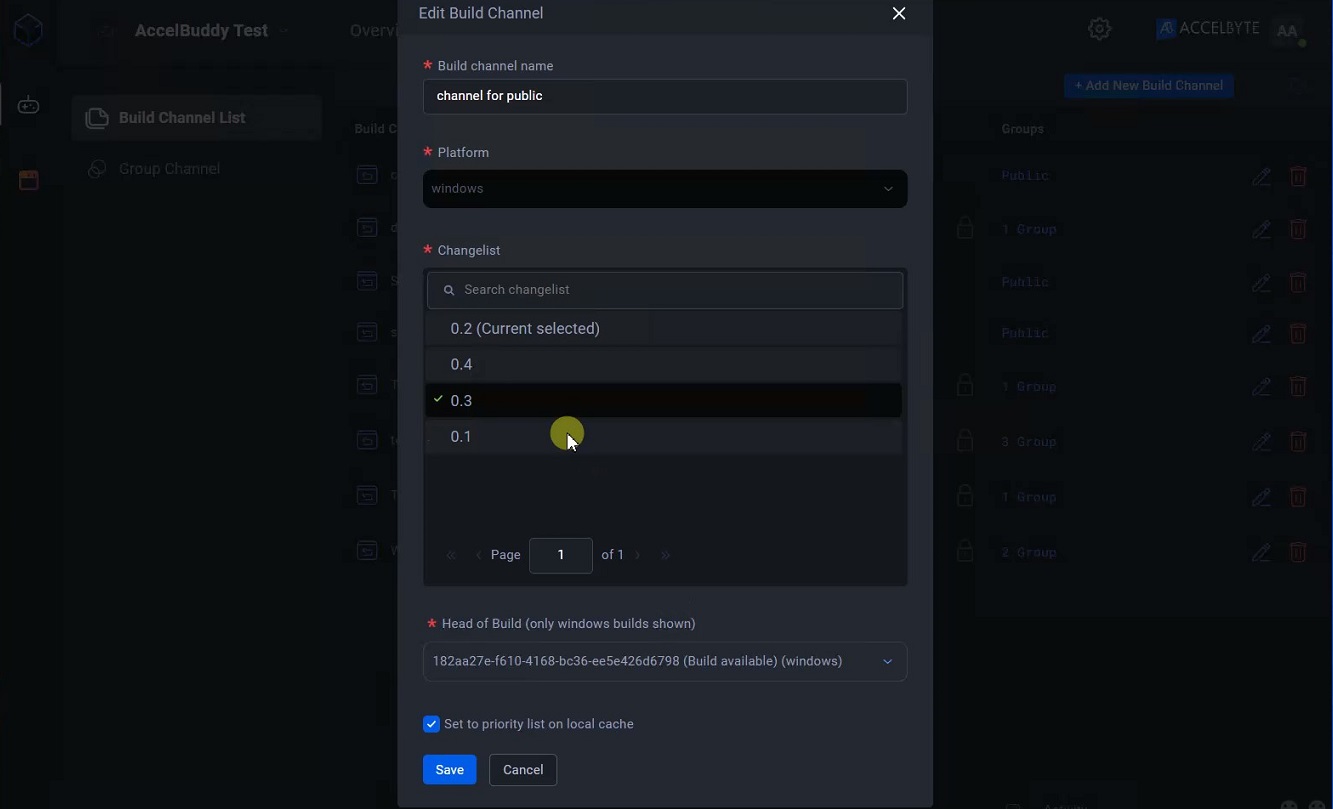
The Windows channel you select updates automatically.
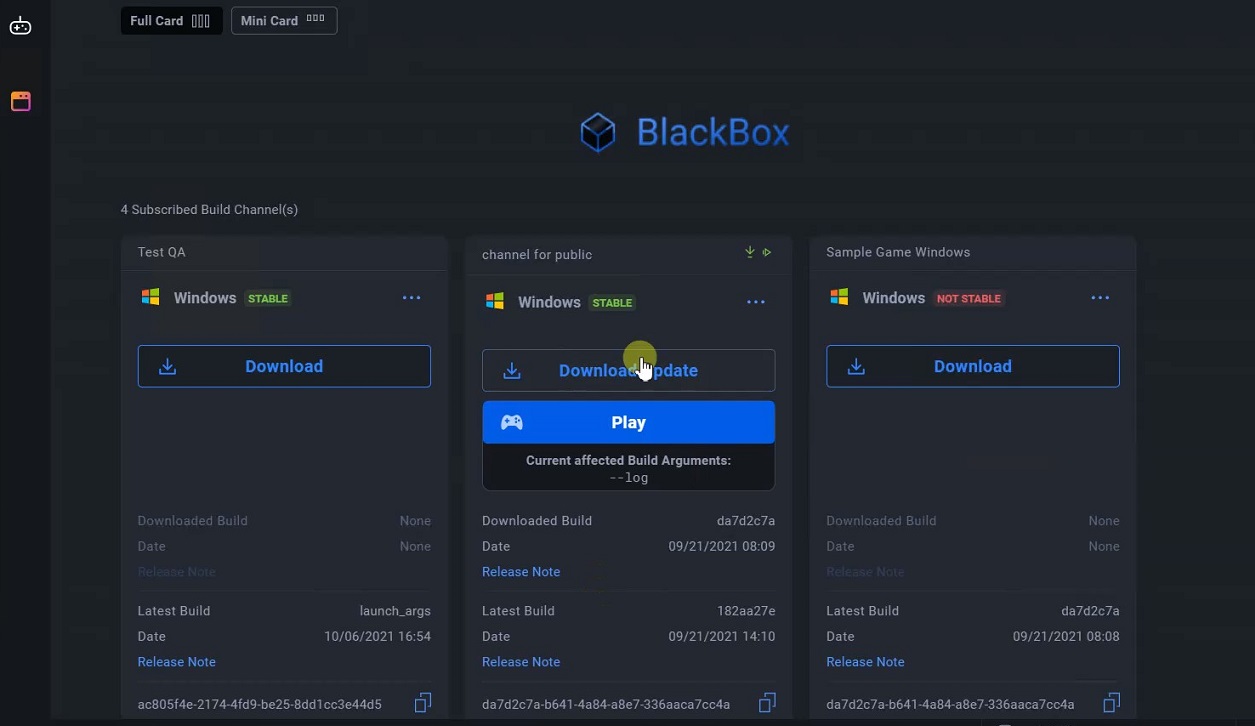
After the update completes, the build plays automatically.
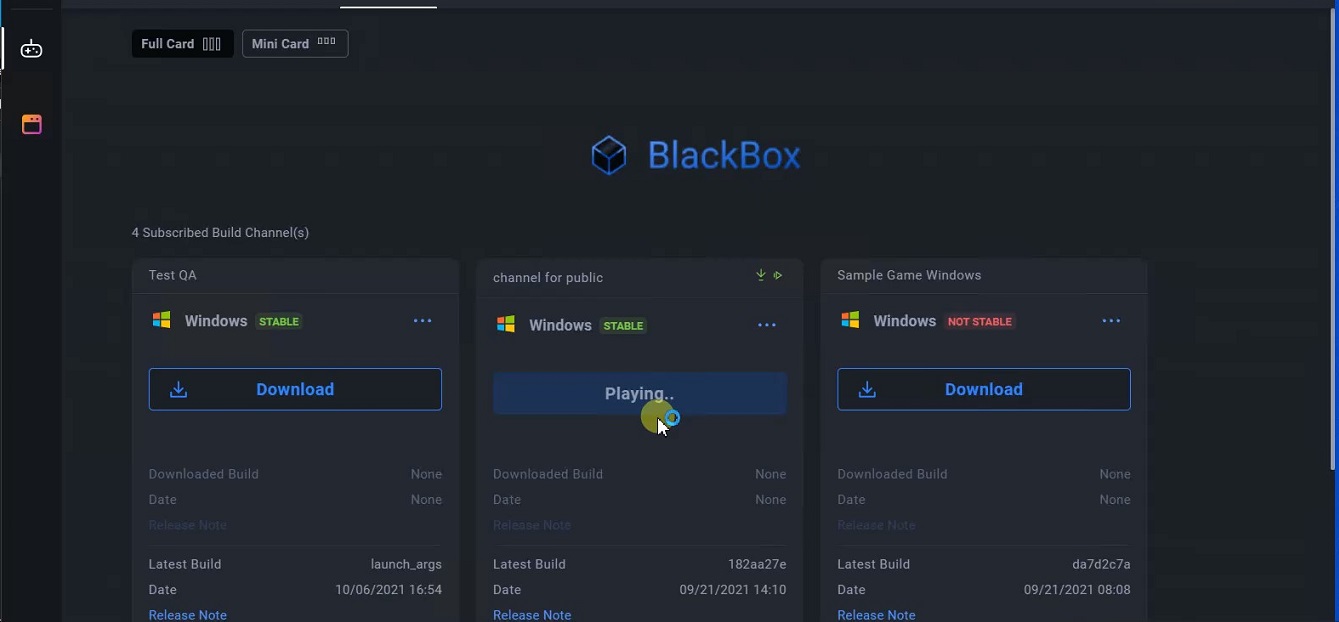
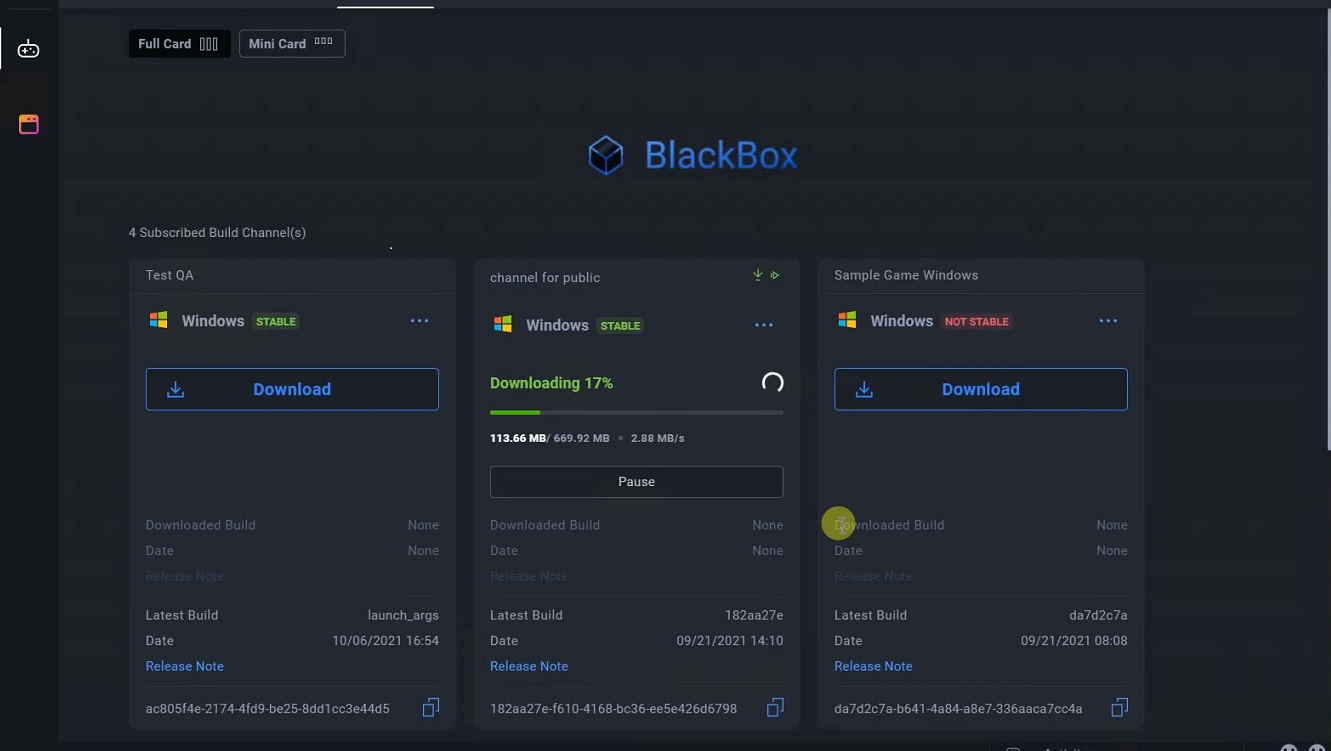
Set up Auto Update and Auto Deploy & Play for Xbox
Follow these steps:
Subscribe to an Xbox channel. See Connect to a DevKit on the ADT Web
Download the Xbox build.
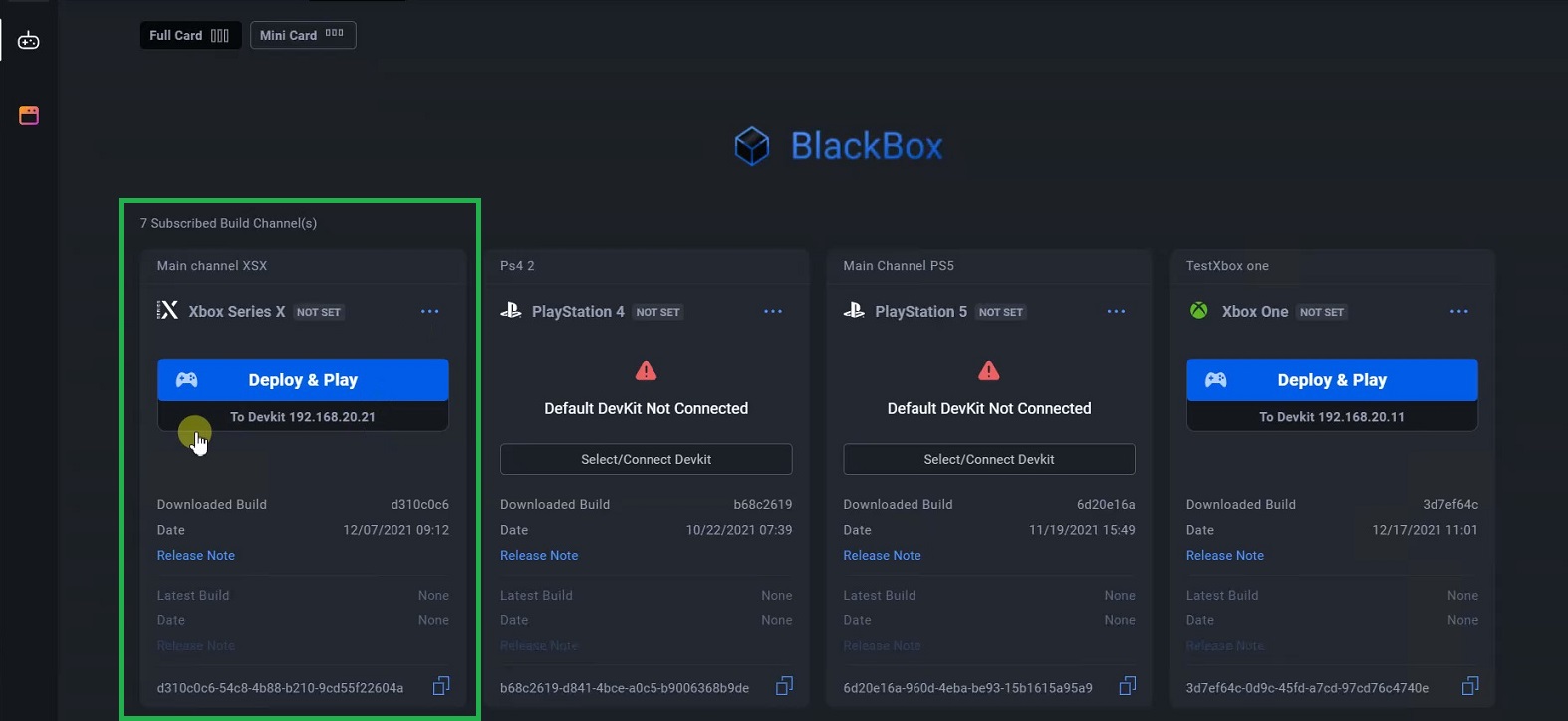
Click More options (…) next to the channel.
Click Config Auto in the dropdown.
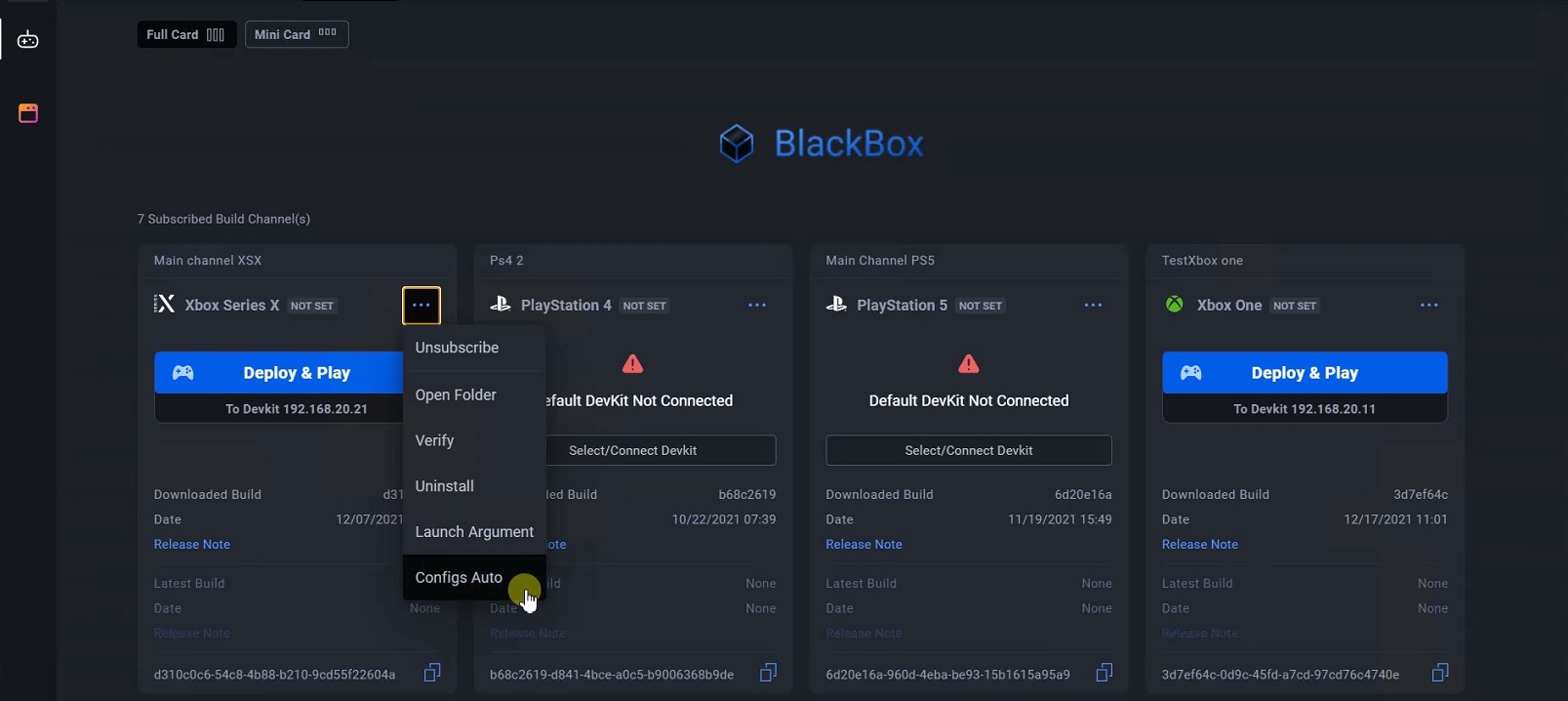
Enable Auto Update.
You can also enable the Auto Deploy & Play option. If you do, select the Devkit first. See Consoles build ditribution. Then select either Use Default launch argument or the Custom Launch Argument.
Click Save.
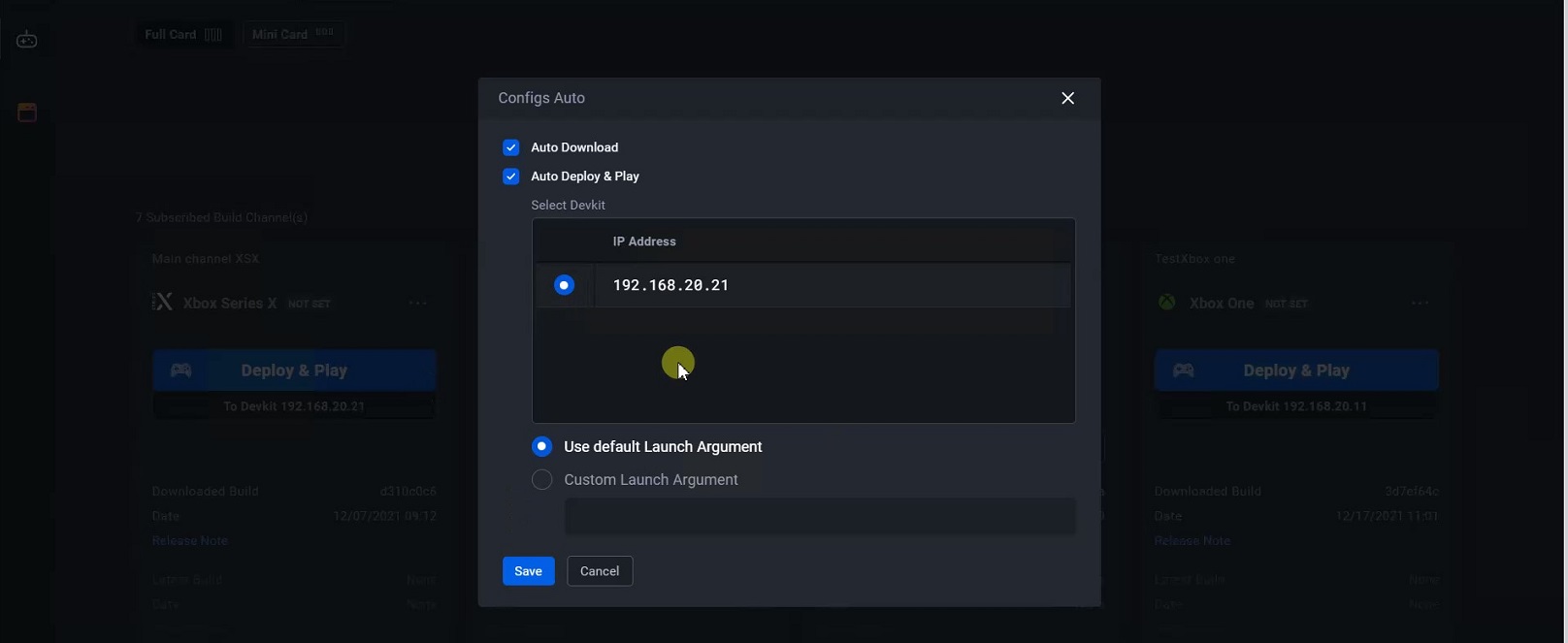
As an Admin, Developer, or QA, you can go to the Build Channel page to change the Head of Build.
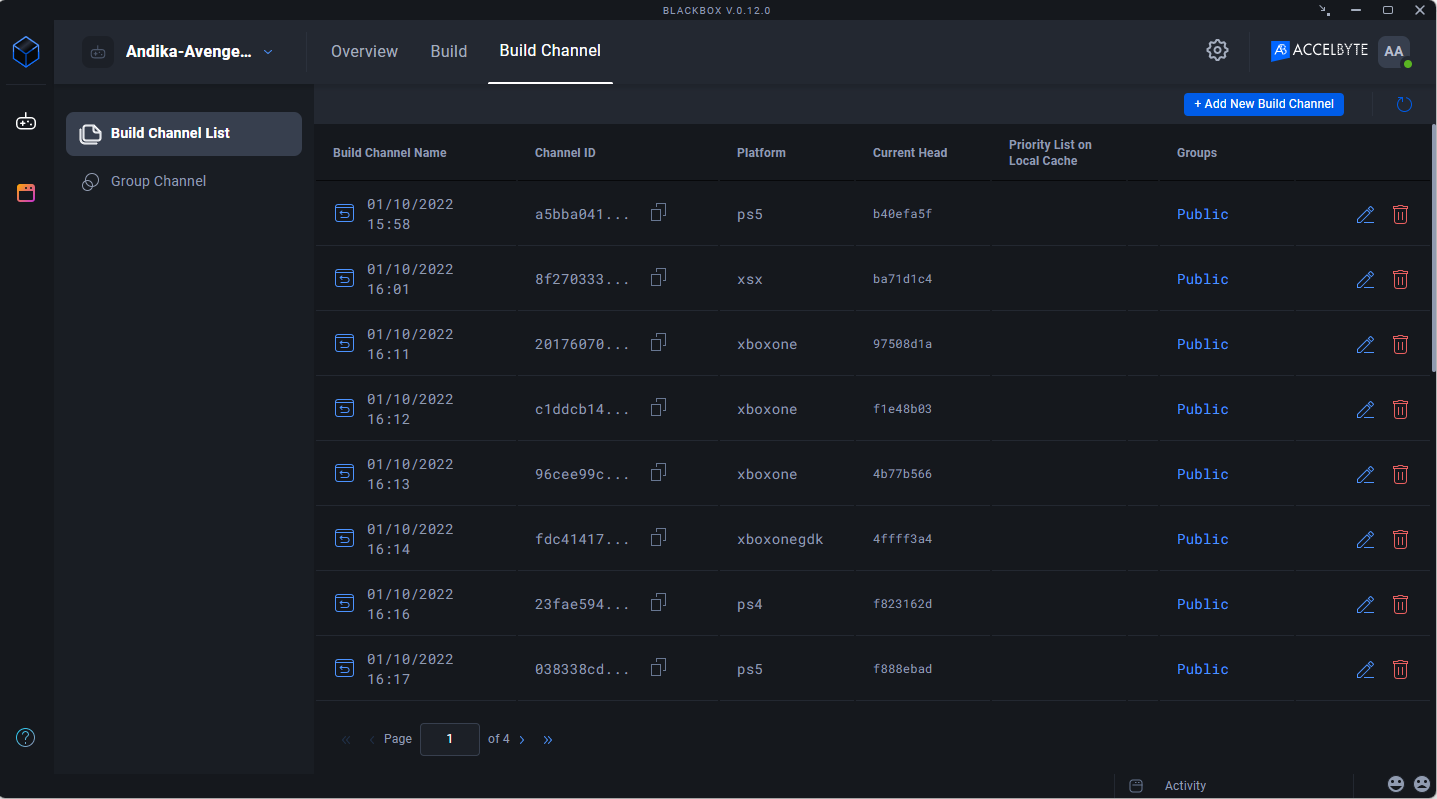
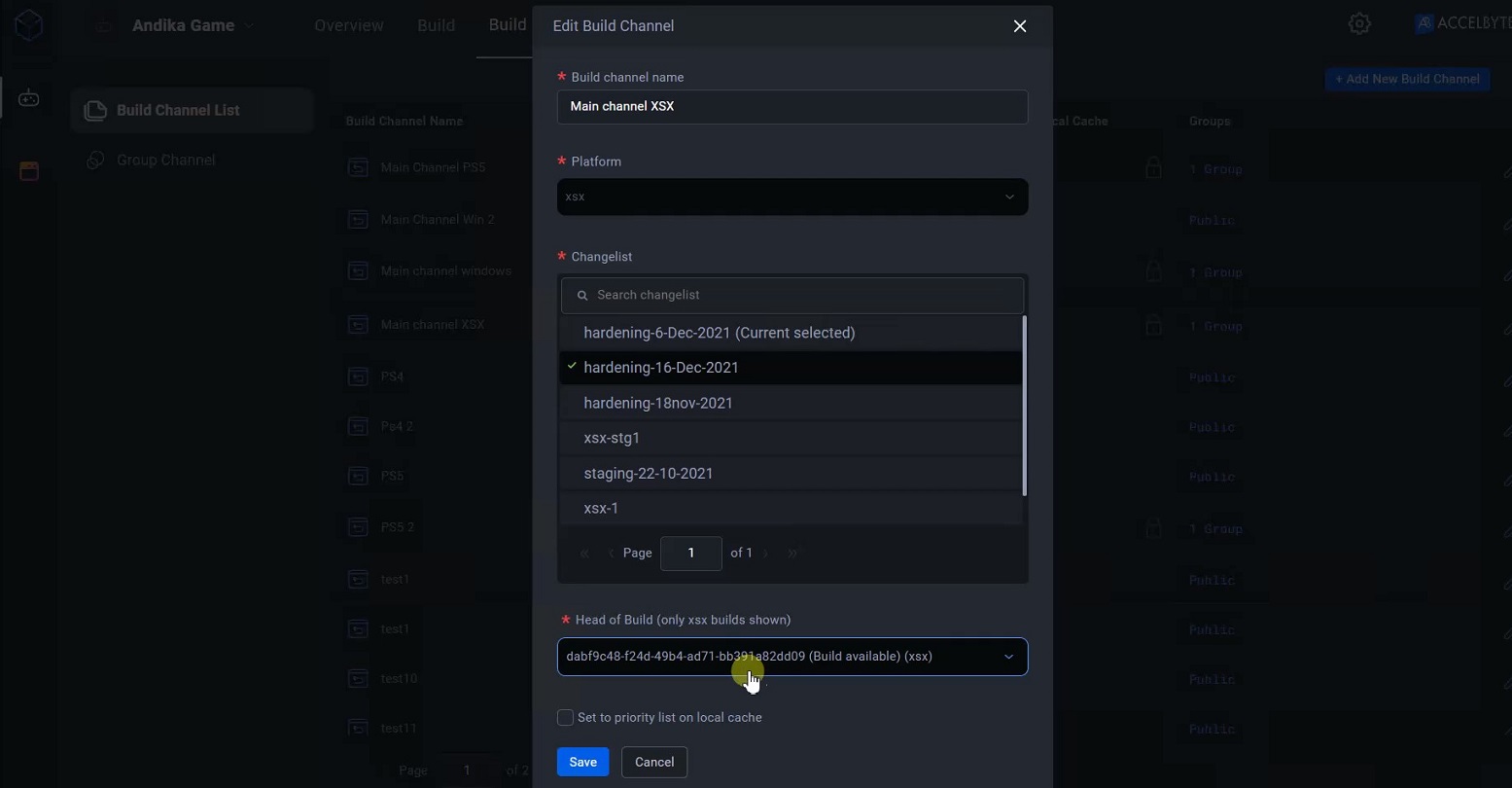
Click Save.
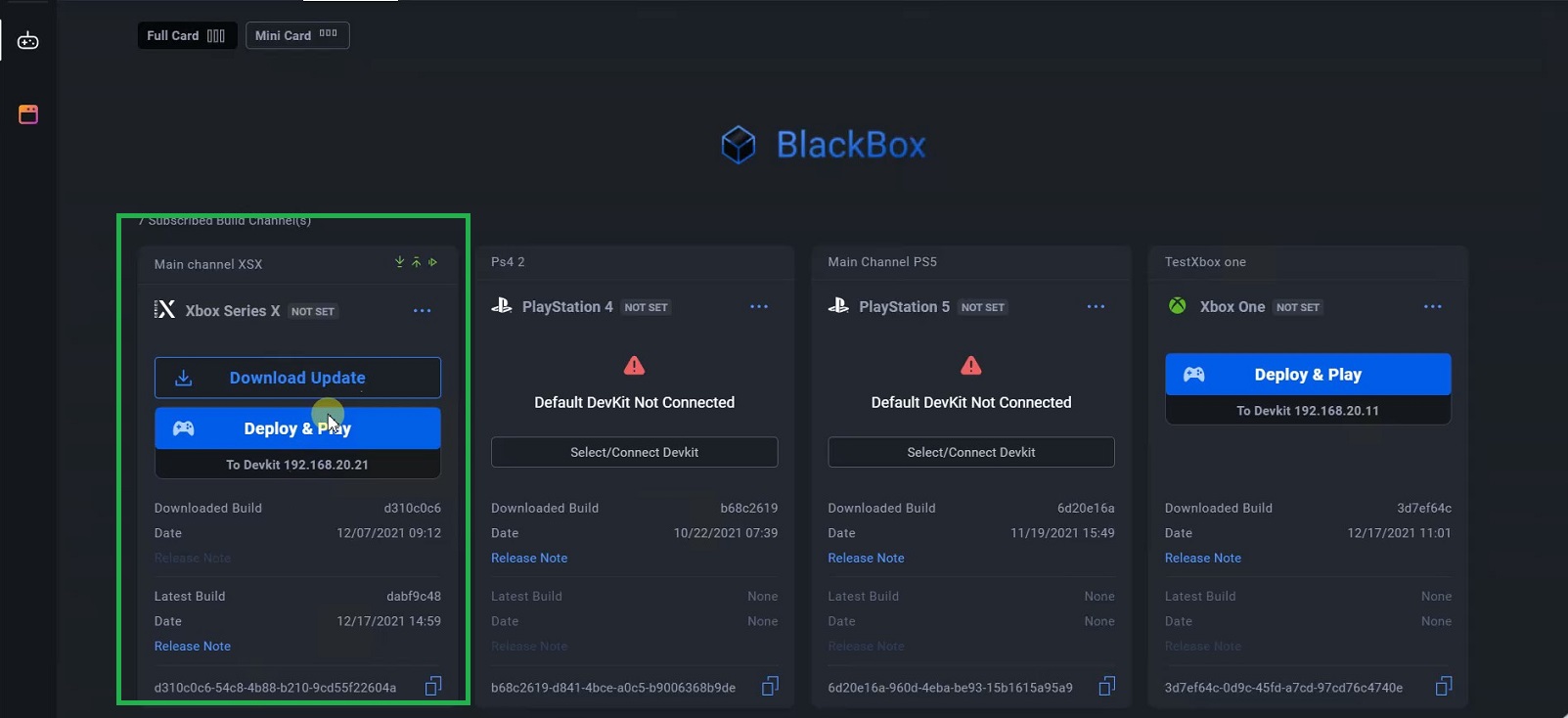
The selected Xbox channel updates automatically and the download runs.
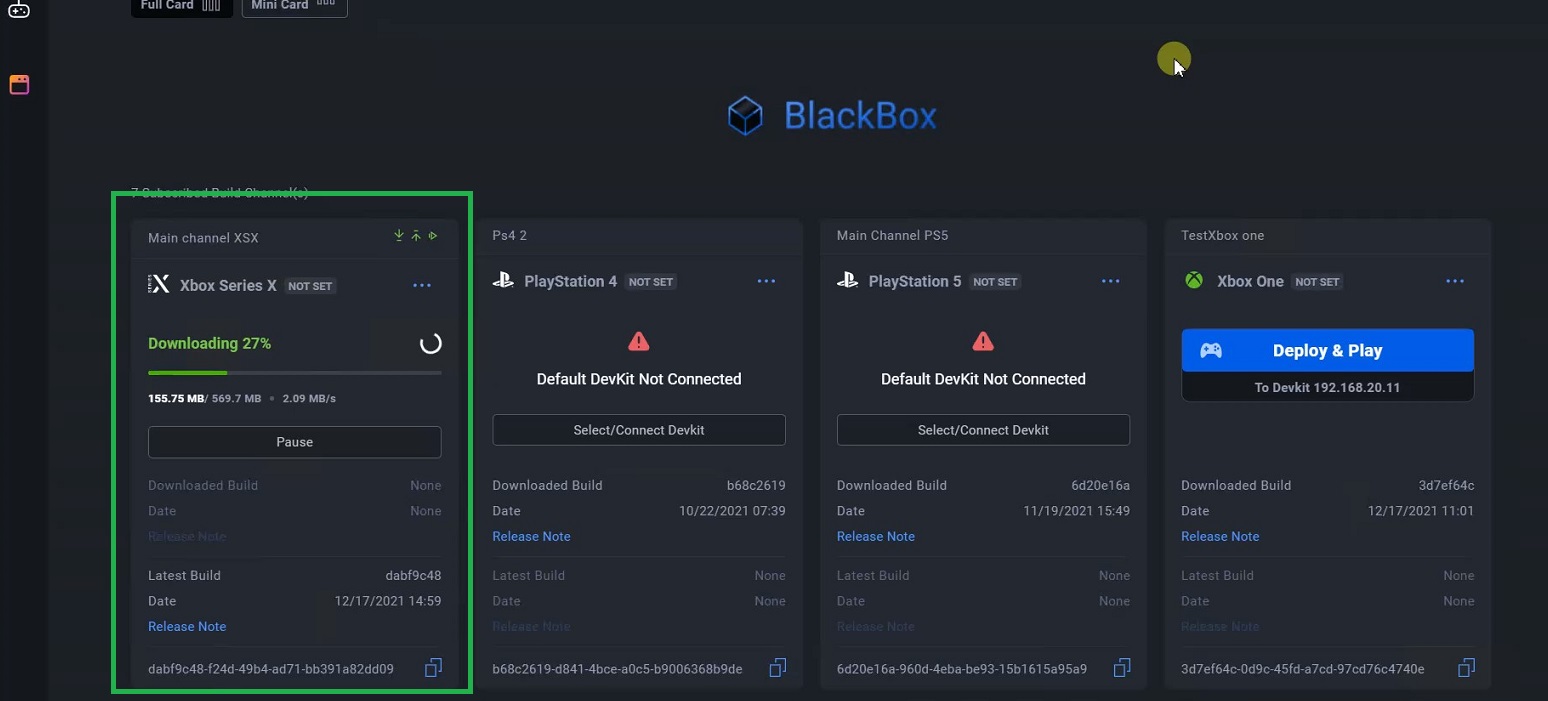
When the download finishes, the update to the selected Xbox channel deploys.
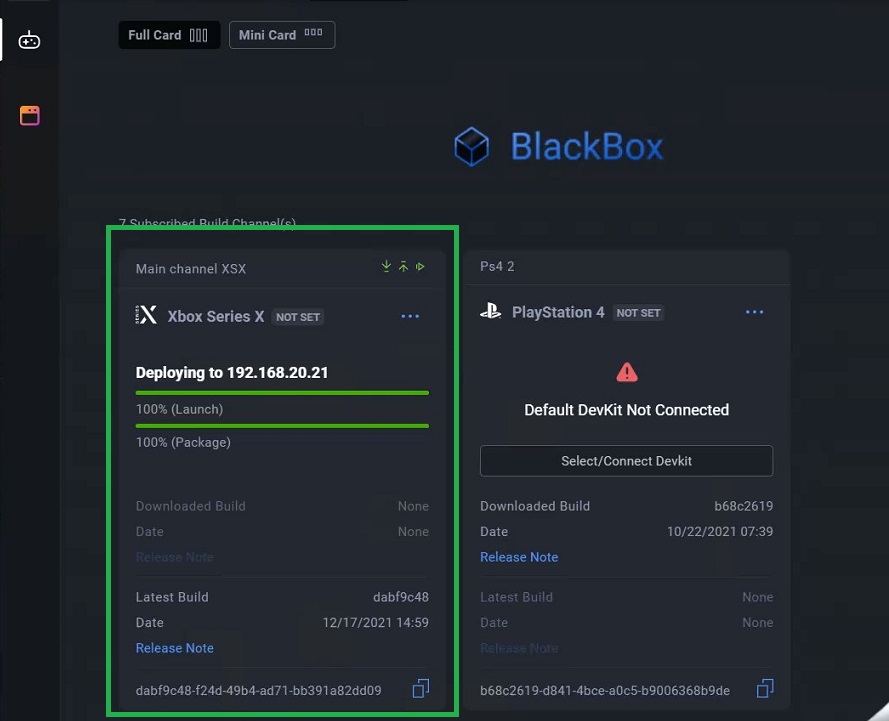
When the update deploys, the game plays automatically.