Upload game binaries using drag and drop
Overview
AccelByte Development Toolkit's drag and drop feature enables you to easily upload a build to ADT web. You can upload a build on ADT's Overview page and on a build channel that you're subscribed to.
This guide will show you how to use ADT's drag and drop feature to upload builds.
info
Only users with the Admin role can drag and drop to the ADT Web.
Drag and drop a build to the Overview page
Follow these steps:
On ADT Web, go to the Overview page. The Upload Single Build panel appears on the Overview page.
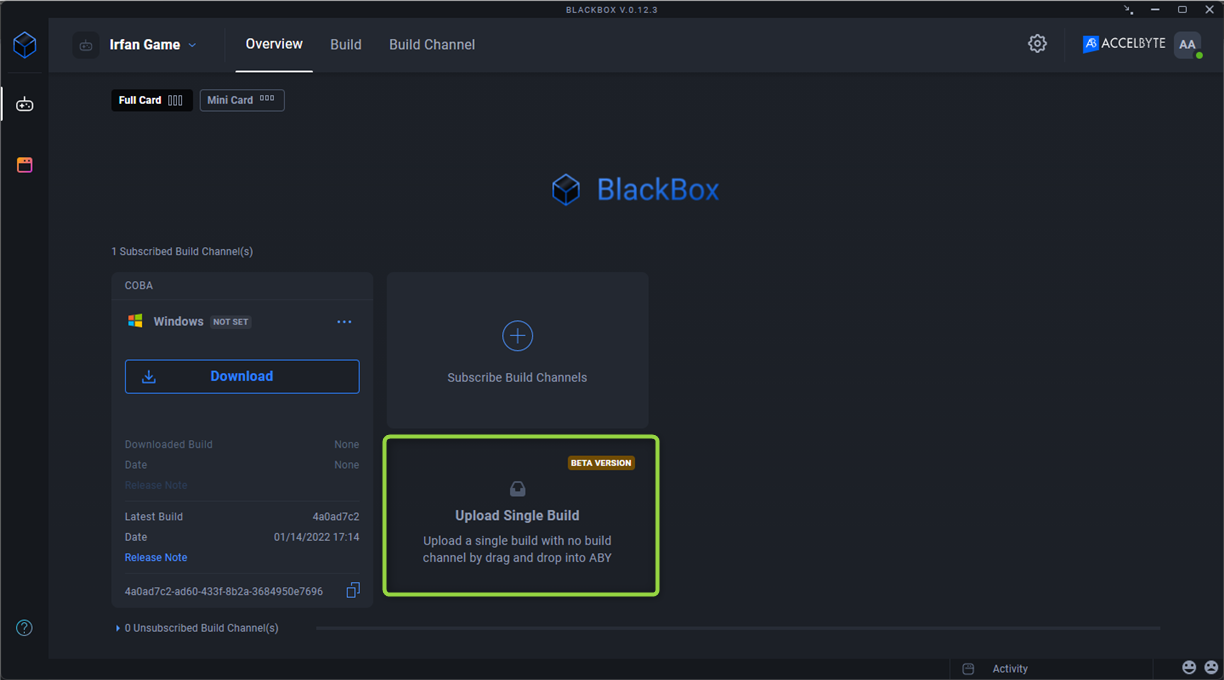
Go to the folder on your desktop where you stored the executable build (
.exe,.pkg,.xvc).Drag and drop the folder anywhere on the ADT Hub's Overview page. The Upload Single Build menu displays.
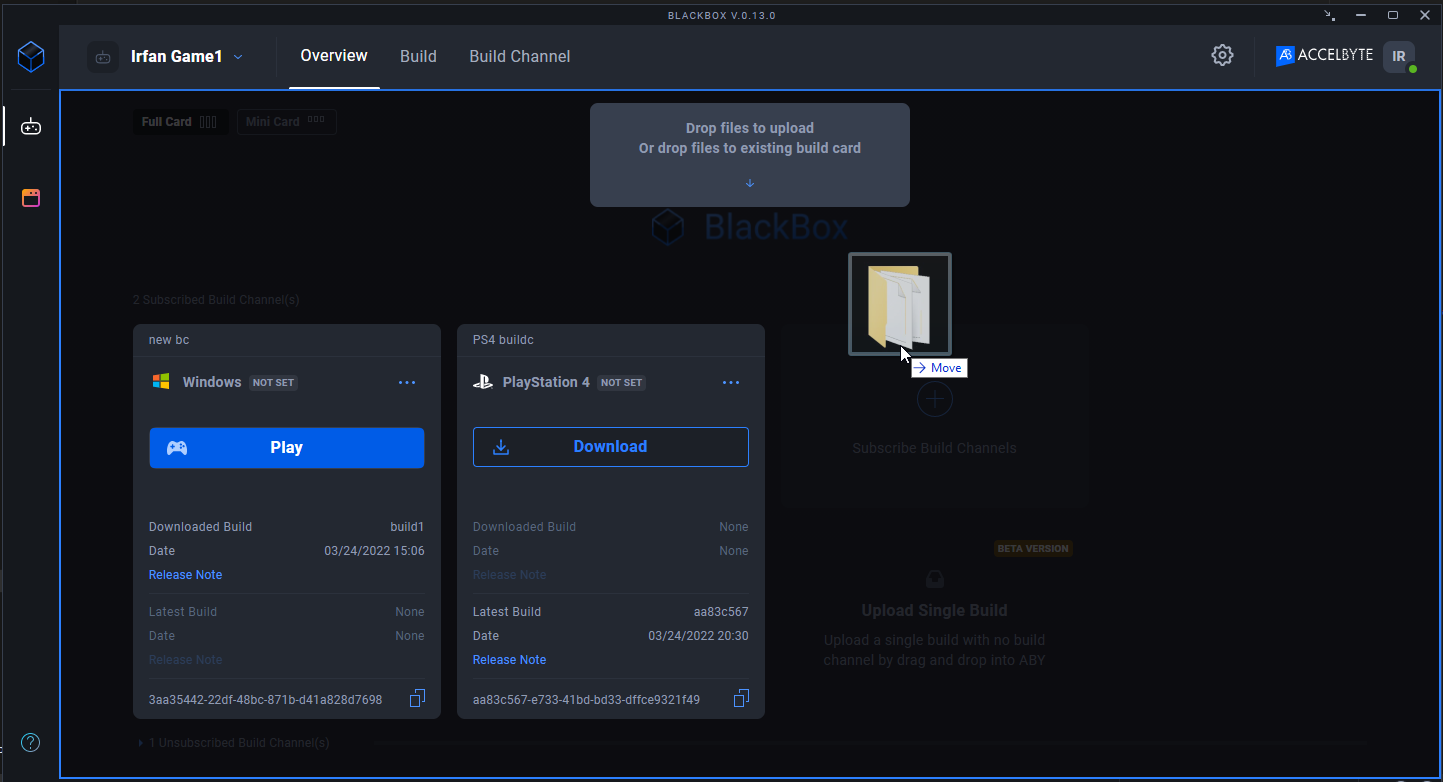
To upload the folder to an exiting channel, select Use existing build channel.
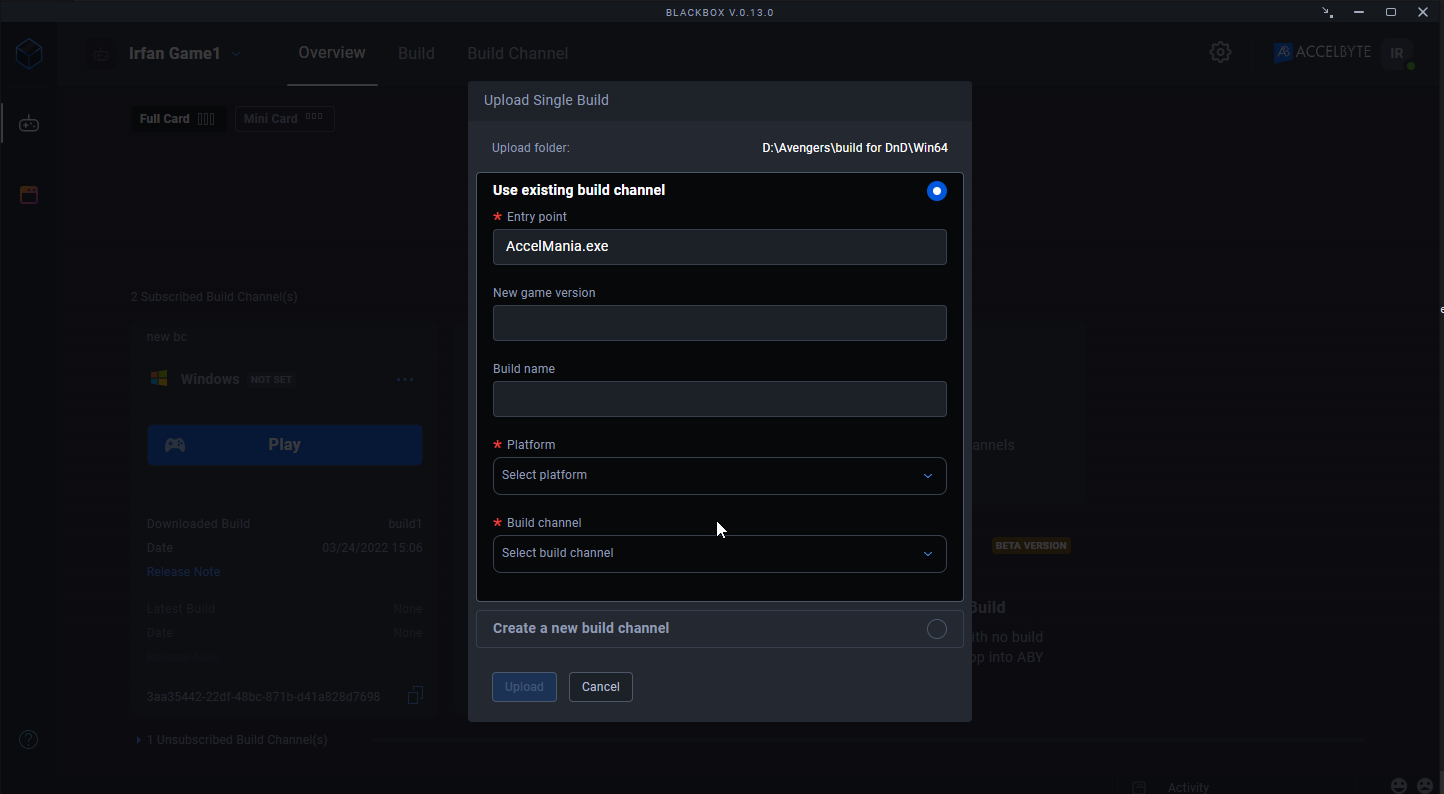
To create a new build channel, select Create a new build channel.
Create the build channel by filling in the mandatory fields in the Upload Single Build panel.
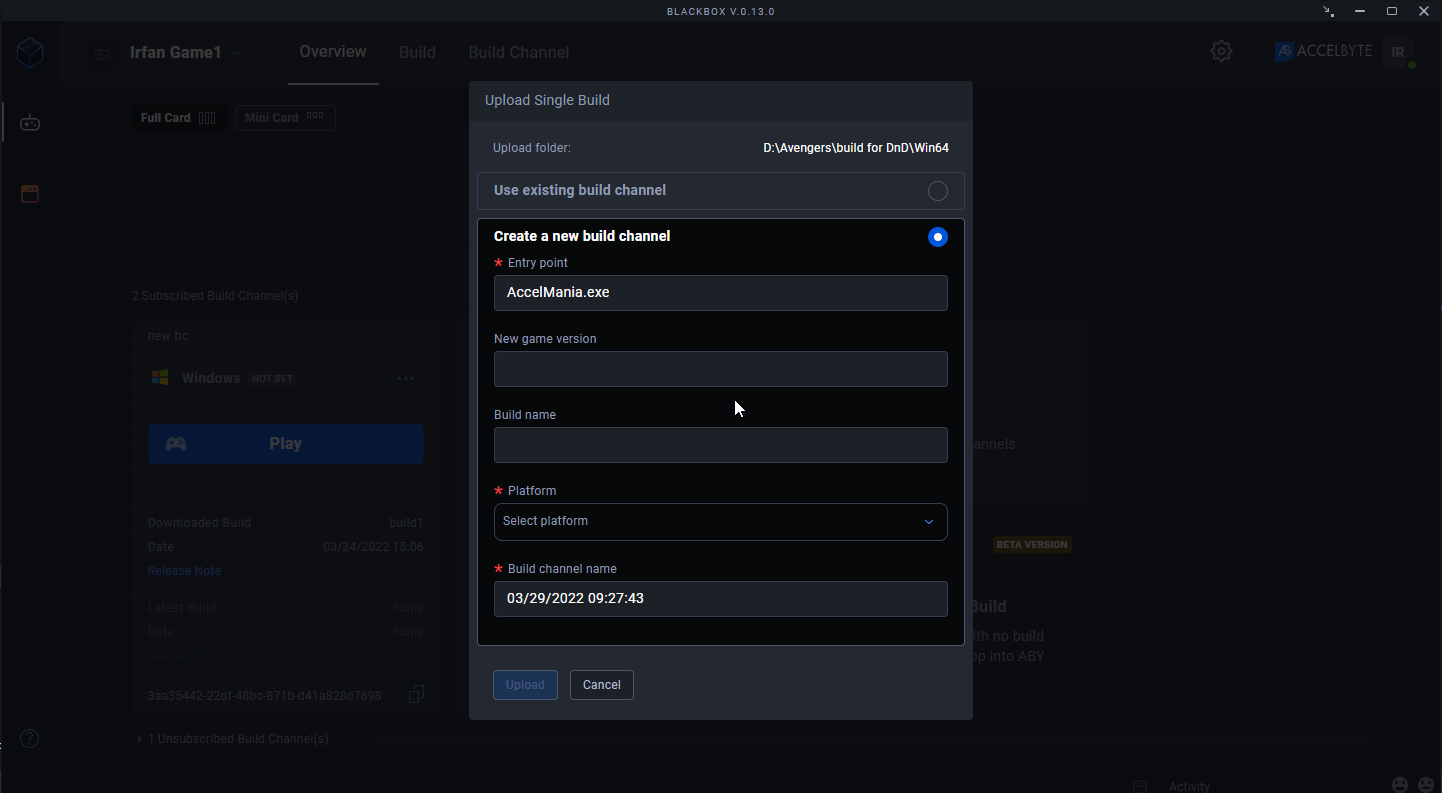
Click the Upload button to start the upload.
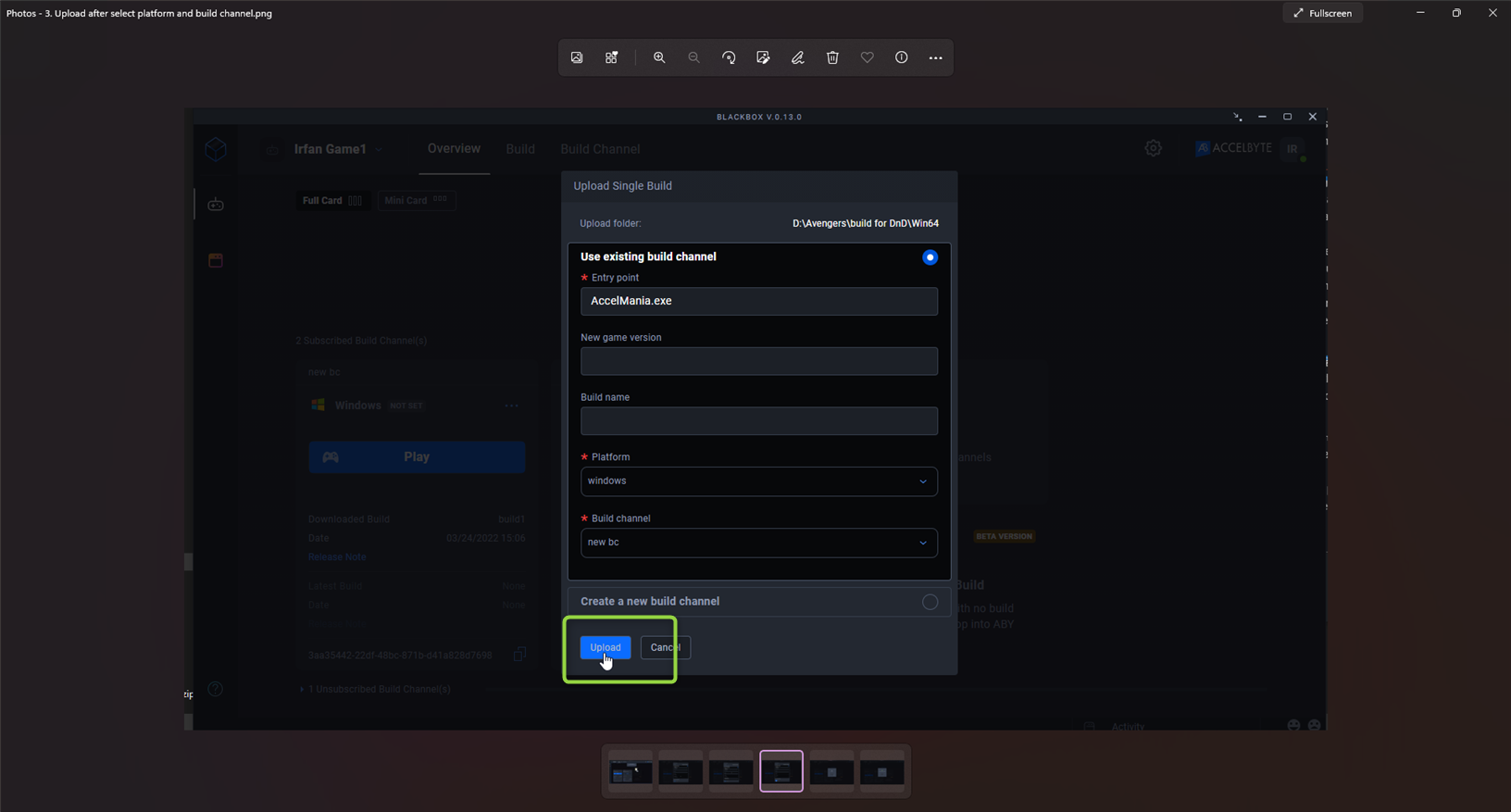
When the local build uploads, click the Close button.
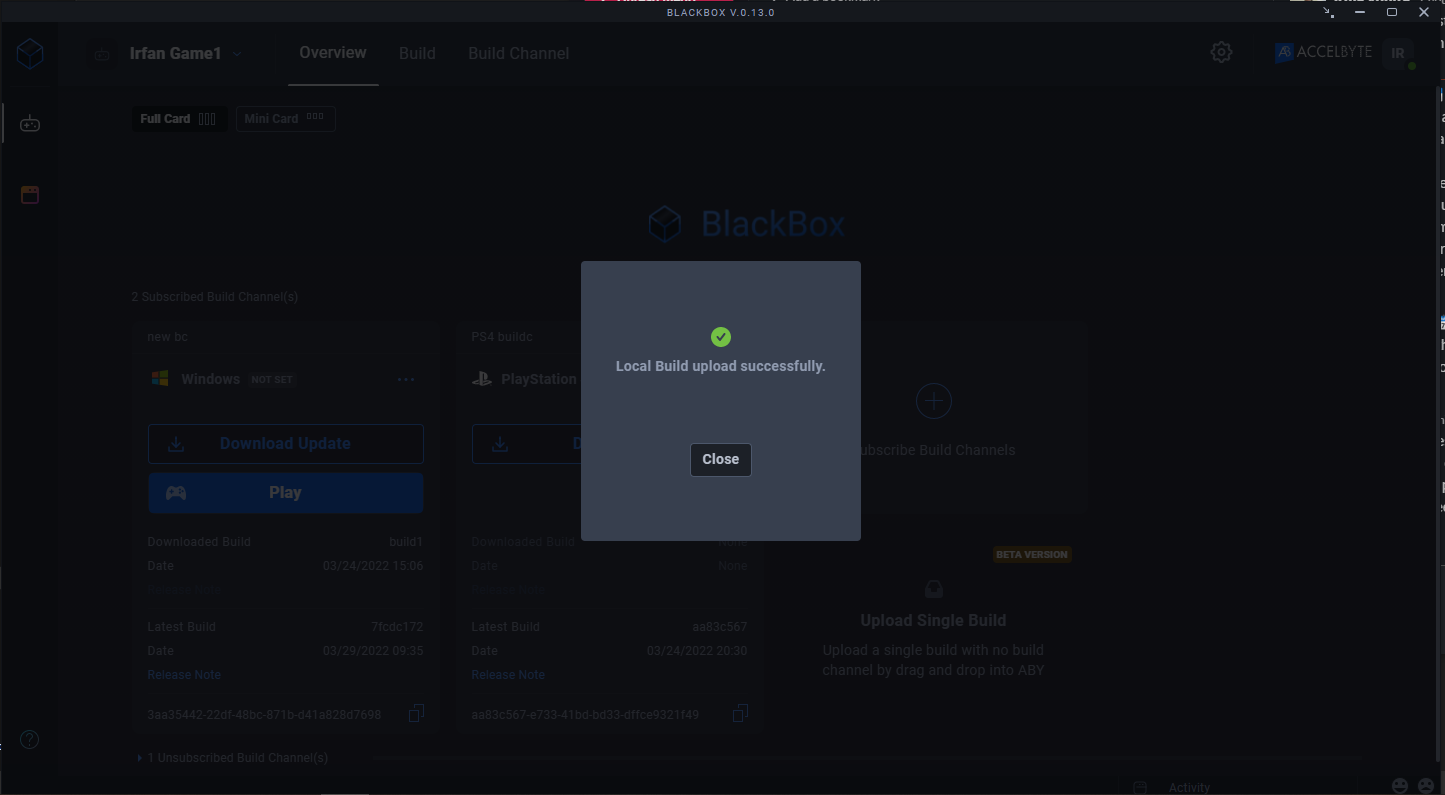
In the following scenarios, the Overview page displays:
- If you select the existing build channel and you're subscribed to it, the head of the build changes to the new one.
- If you select the existing build channel and you're not subscribed to it, you must subscribe to continue. When you have done this, the head of the build is changed to the new one.
- If you create a new channel during the drag and drop process, the system automatically subscribes you to it.
note
If you leave the Game Version and Build Name fields blank, the system fills them.
Drag and drop a build to a channel you're subscribed to
note
You need to be subscribed to a channel before you can drag and drop to it. See the Subscribe to a channel section in Consoles build distribution.
To drag and drop to an existing build channel that you are subscribed to, follow these steps:
These steps are almost identical to those above, but instead of dragging the folder to the Overview page, you drag it to the existing channel that you are subscribed to.
The Upload Single Build menu displays. You can choose whether you fill in the Game Version and Build Name fields. If you leave them blank, the system fills them.
Click the Upload button.
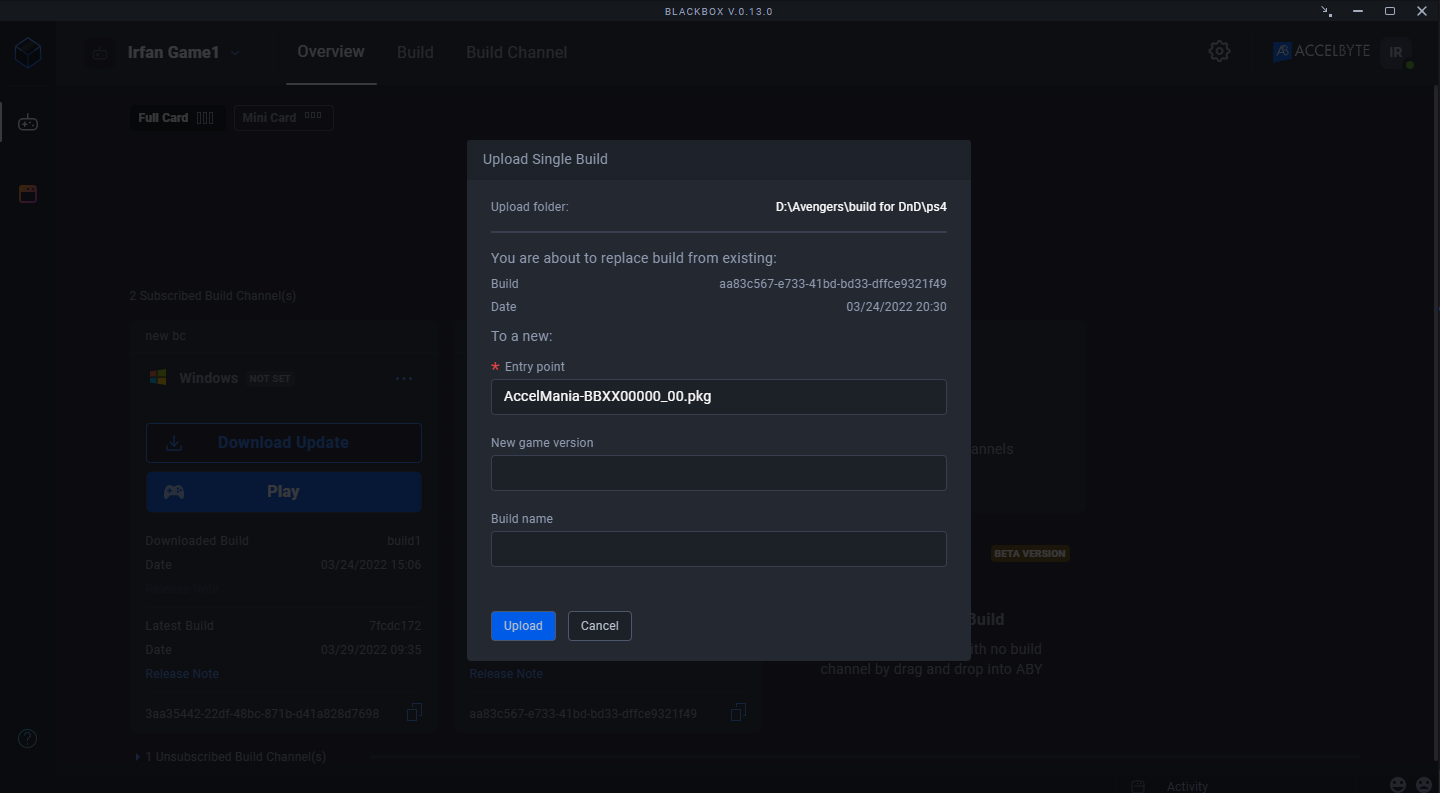
The upload process launches. When it's done, click the Close button.
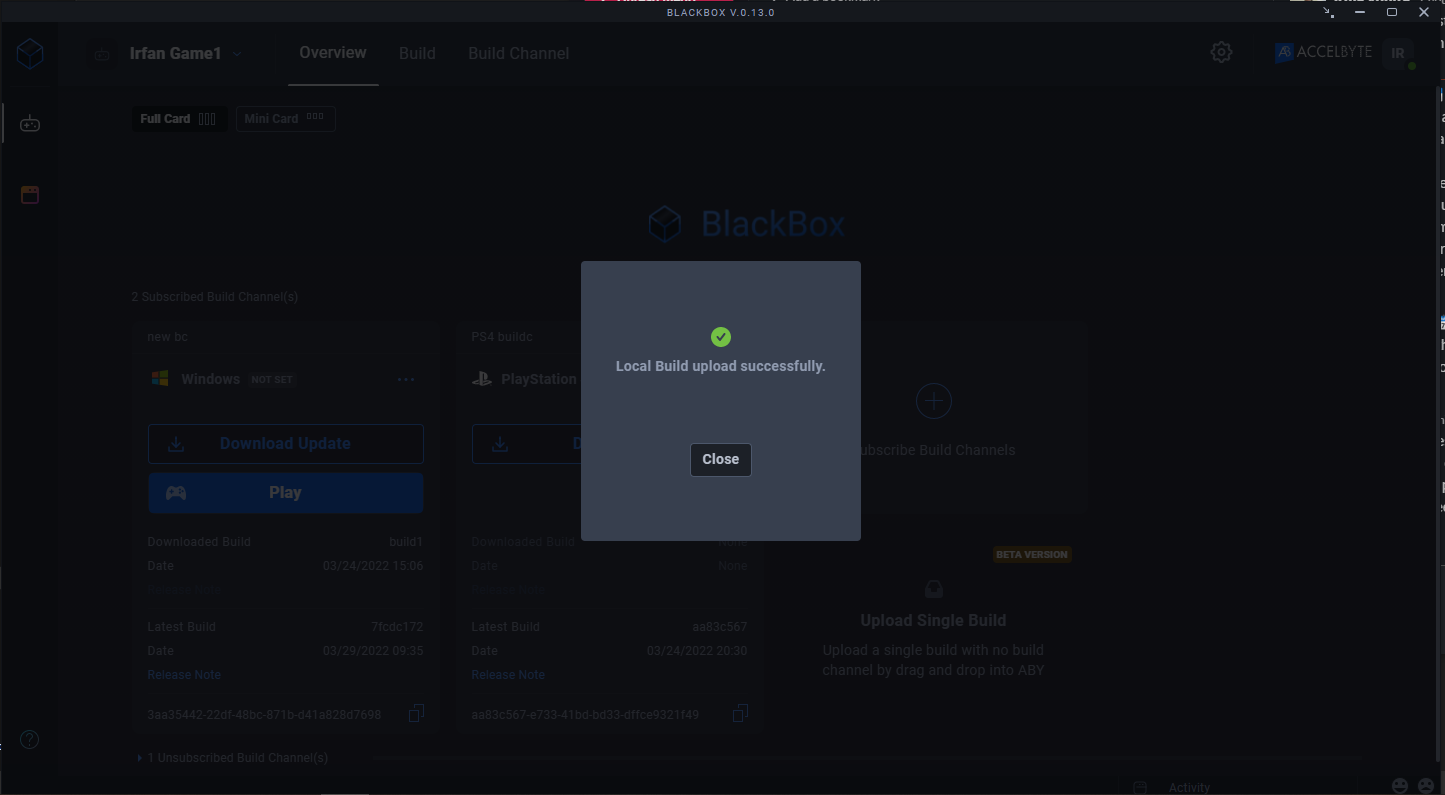
The Overview page displays the head of the build changes to the new one.